Part of the step by Step Guide, where you will learn how to transform you 3D Model to an interactive VR experience easily, using Simlab Composer.
This is the fourth part of the Series, in which we are going to learn how to use Grabbable Sequences.
To View the previous part of this series Click here.
You can download the Models used in the tutorials here ( Model 1 , Model 2, Model 3)
Grabbable Sequences VS Animation Sequences.
In the second part of this series, we have talked about Animation Sequences, and how you can utilize them as an interactive component in VR.
When you interact with animation sequences in VR, you have no control over it except for initiating it, as a result, the animation plays fully at the rate at which it was created.
But there are Cases when you need to manually control the animation rate and direction in VR, and that is exactly what Grabbable Sequences allow you to do.
How to create a Grabbable Sequence?
To create a Grabbable Sequence, you need first to create an Animation Sequence, Here are the steps :
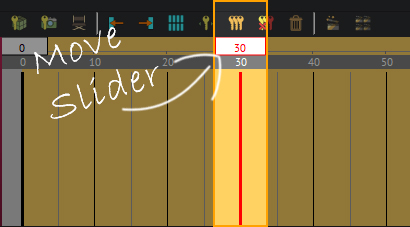
Select the animation tab and move the current time slider to any frame.
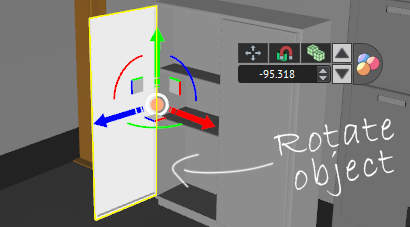
Transform the object. Transformation may include, moving, rotating or scaling the object.
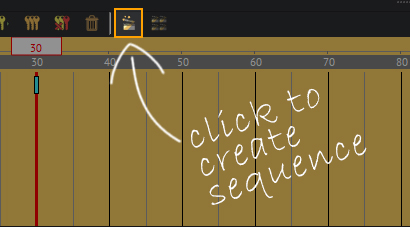
With the keyframes selected, click on “Create animation sequence”.
Creating a Grabbable sequence from an Animation sequence
Now that you have created an animation sequence, the next step is to attach it as a grabbable sequence to an object.
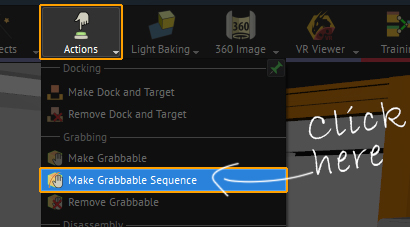
From the VR workbench, go to actions, then select “Make Grabbable Sequence”.
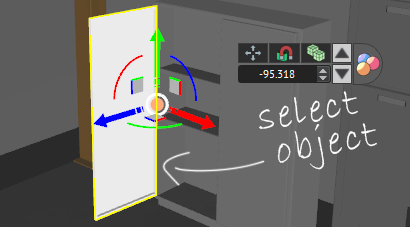
Select the object that you want to make Grabbable, then confirm the selection.
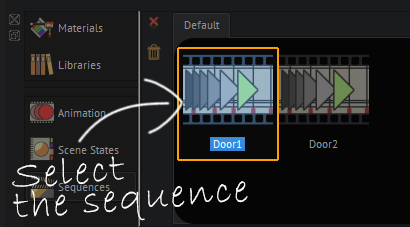
Select the Sequence that you want to attach as a grabbable sequence.
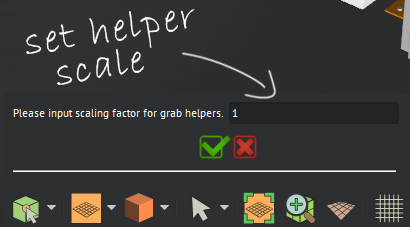
Set the grab helper’s scale, usually “1” suits all models.
The Following Video explains the Process of creating and interacting Grabbable Sequences, so watch it to get an in-depth look at the process.
Interacting with Grabbable sequences in VR
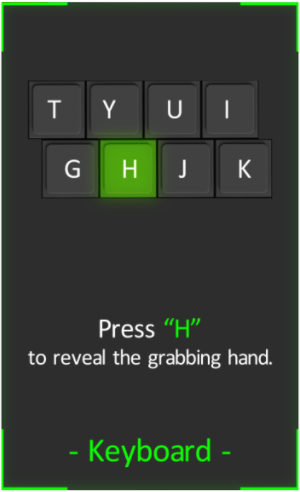
If you’re in Desktop Mode, press “H” on the keyboard to reveal the “Hand”.
Aim the Hand at the grabbable object, then use the “Mouse Scroll” to extend it or retract it.
Once the Hand intersects with a grabbable object, hold “Left click” and move the mouse along the helper.
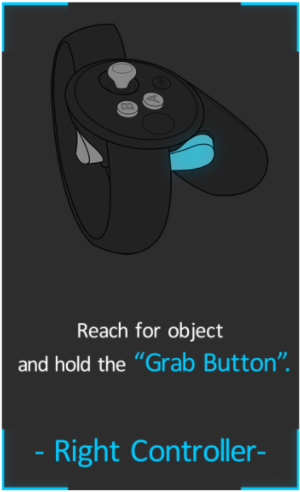
If you’re using a VR headset, reach for the object with the controller.
When the controller intersects with the object, hold the “Grab” button at the side of the controller.
Move the controller along the helper to interact with the grabbable sequence.
These are all the steps you need to have a Grabbable sequence in VR, so make sure you use it excessively!
If you have any questions, feel free to write them down in the comments section below.
In the Next part of the Series, we are going to talk about embedding a video file inside the VR experience.
-
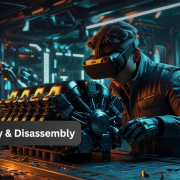
1 How to Create Interactive VR Assembly & Disassembly Experiences with SimLab Composer
-

2 One Experience, Seamlessly Running on VR, MR, AR, and XR
-
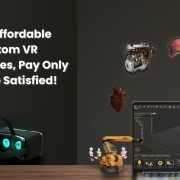
3 Fast, Affordable Custom VR Experiences – Pay Only if You’re Satisfied!
-

4 Looking for VR Creators for Our SimLab VR Store
-
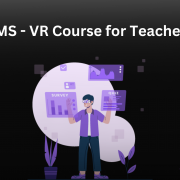
5 Seamlessly integrate VR Quizzes and Surveys into your LMS
-

6 Transforming Vocational Training with Virtual Reality
-

7 Lua Scripting in SimLab Training Builder: From Beginner to Beyond
-
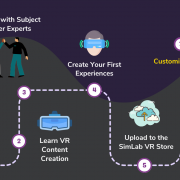
8 How to Start a VR Creation Service Business: A Step-by-Step Guide
-

9 9 FAQs on Usage and Creation of VR Experiences
-

10 From CAD to VR in less than 5 minutes


Pingback: Changing object's appearance in VR using Scene states. • 3D CAD VR