
Whether you are a Blender user or a SolidWorks Designer that have decided to render your Model on Blender, you have probably come across the complications of importing a Solid works 3D Model in blender, but worry not, we have the solution to your problem right here!
Why use Blender to begin with?
Blender is a free open-source 3D computer graphics application that allows you to Model, animate and render your designs in a fairly user friendly environment. According to their website they define it as: “Open Source 3D creation. Free to use for any purpose, forever.”
And therefore it is understandable why it is gaining popularity among 3D artists and designers rapidly. As a Solid works user you might be looking for a software that can render the designs that you have worked on so hard, and don’t want to spend hundreds of dollars to buy a rendering software or a rendering plugin.
Or you might be a blender user and got your hands on a SolidWorks model that you need to integrate into your scene or create rendered images of.
Why is sending Models from SolidWorks to Blender not working?
In SolidWorks if you would go to the “File” menu and select “Save” you can see that you are able to export 3D Models in different extensions, such as: sldasm, prt, iges, step, stl, wrl among 24 other extensions, and of all those extensions, Blender can only read ply and wrl file formats. But sadly and for an unknown technical reason, at least to me, when exporting a 3D model from Solid works in either of those formats, Blender fails to read it most of the time, and even in the times where it succeeds, you still won’t be able to see the model in Blender’s view port nor have the ability to interact with it.
This problematic situation pushes us towards the solution of using a 3rd party tool, the tool should be able to read SolidWorks file and convert it to a file extension that Blender can read without any unexpected mishaps, a reliable and safe file extension for Blender to read is the FBX file format.
FBX Brief Bio
FBX files are almost universal among 3D design software, moreover, they preserve the materials and textures in a model and maintain the hierarchy of groups and objects, so it seems to be a rather good choice for our little operation. However, not all FBX file are created equal! Aside from their versions, FBX files can be written in either ASCII code, which is the most commonly used format in 3D software, or Binary format, the less popular type of FBX which uses the Binary system.
A tool that can export Binary FBX files.
Blender, unfortunately, can not read ASCII FBX files and can only read Binary FBX, which removes most 3rd party conversion software out of the equation.
A software well-equipped to handle those messy situations on the other hand is Simlab Composer.
Simlab Composer is a multifunctional 3D communication tool, that can animate, render, run in VR, export and import almost all commonly used 3D file types.
The part that interests us the most in Simlab Composer’s services is it’s ability to import and export 3D models in 31 unique and common extensions, among which, is our long-sought Binary FBX format.
From SolidWorks all the way to Blender, the Steps:
- Save your Solid Works model in it’s native Solid assembly or Solid part file format “asm, sldasm, prt, sldprt”.
- In Simlab Composer, from the file menu select “Import” and select the file you saved in Solid Works.
- Once the model is loaded into Simlab Composer, go to “File” and select “Export” then set the file type to FBX and click “ok”. In the FBX export options make sure you enable the “Binary FBX” option and click “ok”.
- In Blender, go to the File menu and select Import FBX, select the file exported from Simlab Composer and click “import FBX”.
That’s it, you now have migrated your 3D design from SolidWorks to Blender successfully while retaining the original materials and textures.

If you were to examine the structure of your Model in Blender’s outliner, you would see that it resembles the model’s structure in solid works, with a minor change concerning the assemblies, and since Blender does not use the assemblies or groups system for parenting objects, it will create an element called “Empty” in place of each group and attach the children geometry underneath it.
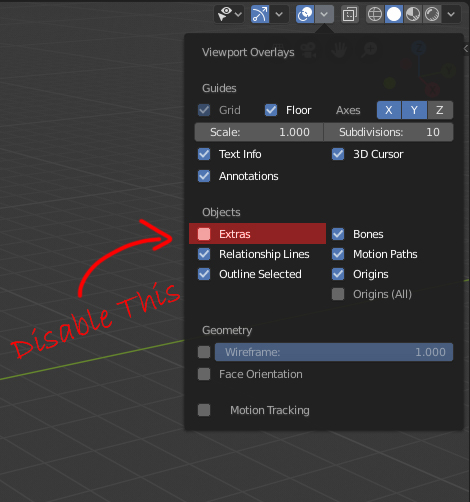
The thing you would notice is that those empties, unlike assemblies and groups, have a visual representation in the Viewport that might not be to your liking, to hide those “Empties” go to the Overlays hidden menu in the top right corner of Blender, and disable “Extras”.
Simlab Composer is a reliable Software when it comes to converting 3D models in different formats, among other tasks that it can perform superbly, I do recommend having it on your computer if you’re someone who deals with different formats of 3D models regularly.
What features would you like to be added to Simlab Composer? Personally I would like to be able to transfer objects animation from solid works to Blender, what do you guys think? Let me know in the comments!
-
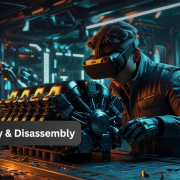
1 How to Create Interactive VR Assembly & Disassembly Experiences with SimLab Composer
-

2 One Experience, Seamlessly Running on VR, MR, AR, and XR
-
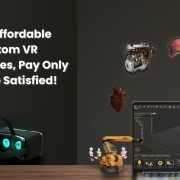
3 Fast, Affordable Custom VR Experiences – Pay Only if You’re Satisfied!
-

4 Looking for VR Creators for Our SimLab VR Store
-

5 Master 3D/CAD/VR File Conversion with SimLab CADVRter: Essential Tool for Designers and Engineers, and Related Professionals
-

6 Lua Scripting in SimLab Training Builder: From Beginner to Beyond
-
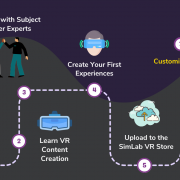
7 How to Start a VR Creation Service Business: A Step-by-Step Guide
-

8 From CAD to VR in less than 5 minutes
-

9 SimLab Composer vs VR Studio
-

10 Scene Optimization in SimLab Composer
