What is SimLab XR Viewer?
For years SimLab VR Viewer was available for free on different platforms, enabling SimLab users to run VR experiences created in SimLab Composer or VR Studio on different platforms without modifications. V12 added many more capabilities for creators, and SimLab VR Viewer was updated to handle those new capabilities.
With the wide spread of Oculus Quest 2 and 3 SimLab XR Viewer for Quest was created to extend the original SimLab VR Viewer by adding unique features available on Quest.
SimLab XR Viewer includes all features of VR viewer, and adds to them support for Mixed reality (MR) and Advanced hand tracking
Note: with this update large models may run slower in XR Viewer for Quest compared to VR Viewer for Quest but this speed difference is not noticeable for most models, users of large models by default should use SimLab VR Viewer
How to install SimLab XR Viewer?
To install SimLab XR Viewer you need to enable developer mode on Quest, the process is shown in the enable developer mode section in the following page
Next connect Quest to PC, or Mac with a USB, allow debugging on the device , by clicking Yes to the following dialog which appears in Quest
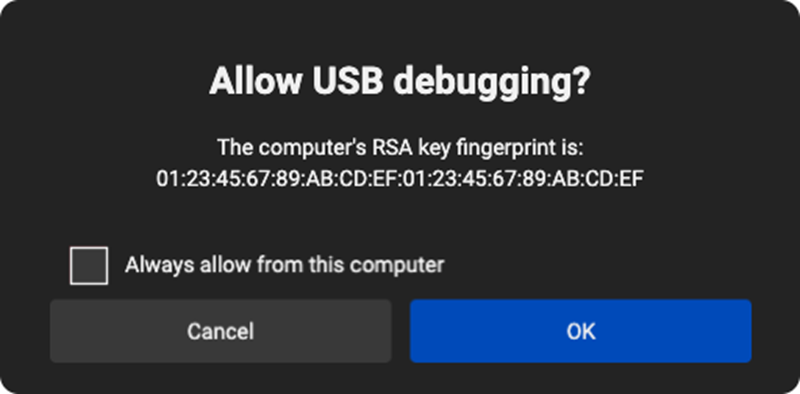
Now install the XR Viewer installer which is available for Windows and Mac
Upon installation the application looks as shown in the following image
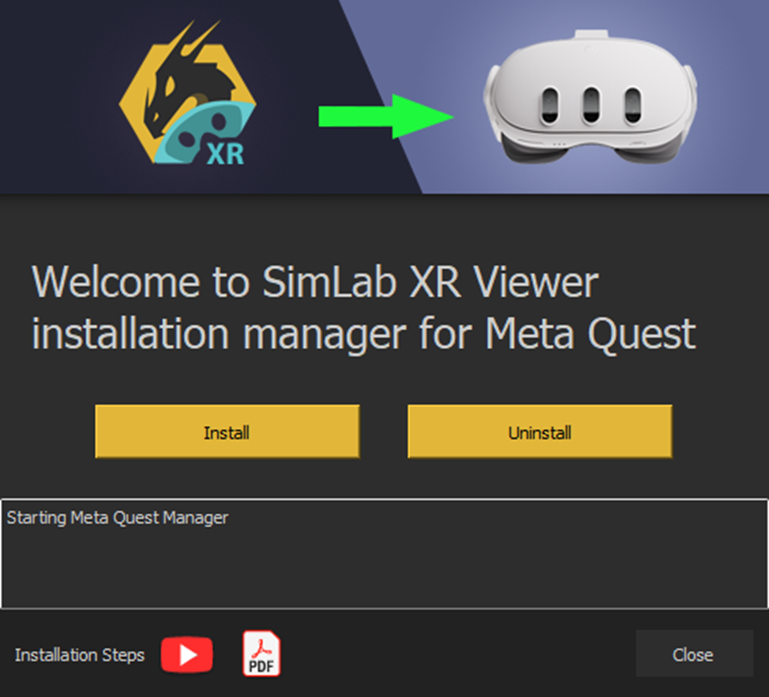
Click on install, you will get a message when installation is complete, if it faced any issue you will get the error marked in red.
When you succeed in installation you will find SimLab XR Viewer available under unknown sources in Quest, and you are ready to use it.
