Learn how to import an Animated Organic Model in SimLab Composer for VR.
In the Animated Characters and Organic Models post, we discussed how flexible bodies are not exclusive to chracters. Another important type of models that can benefit from Skeletal Animation is Organic Models.
Organic Models describe all organically topologized 3D models, that include (beside chracters):
- Human and animal organs and parts.
- Animals and micro organisms.
- Plants and their parts.
- Trees.
In this post we will go over importing an Organic model to SimLab Composer, and how to utilize it in VR.
Importing an Animated human heart to SimLab Composer
In this part, we are going to quickly go over importing an Organic Model to SimLab Composer. The process does not differ from Importing a human character in SimLab Composer. From the File Menu select “Import”, then select the Heart Model if you have an FBX file. If you are using a SIM file just open it with simLab Composer.
( Click here to download the tutorial scene ) .
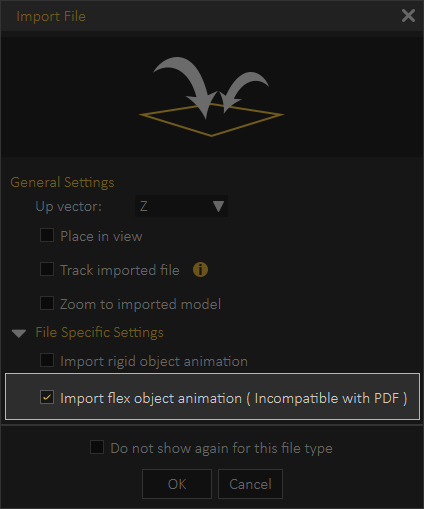
In the Import File dialogue, make sure you “Toggle on” the “Import flex object animation” option.
Go to the Animation Sequences Tab and you will find multiple Sequences that SimLab Composer grouped together, since this proves easier to mange in bigger scenes.
Pressing the Play button on any of the Animation Sequences will play the animation within that sequences.
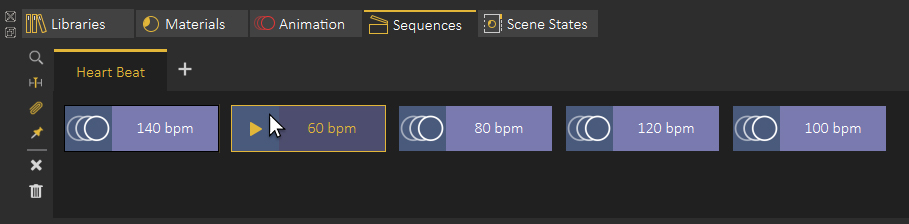
Attaching the Animation Sequences using The Training Builder.
To Implement the Organic model Animation Sequences in VR, we will be using The Training Builder.
In the Training Builder, we are going to use the “Node Triggered” event to attach each Animation Sequence to a button in the scene, as a result, when the button is triggered in VR, an animation sequence will play.
- Create a “Node Triggered” event.
- Attach one of the buttons to it.
- Add a “Play Sequence” response then attach it to the event.
- Select the response again, then click on one of the Animation Sequences to attach it.
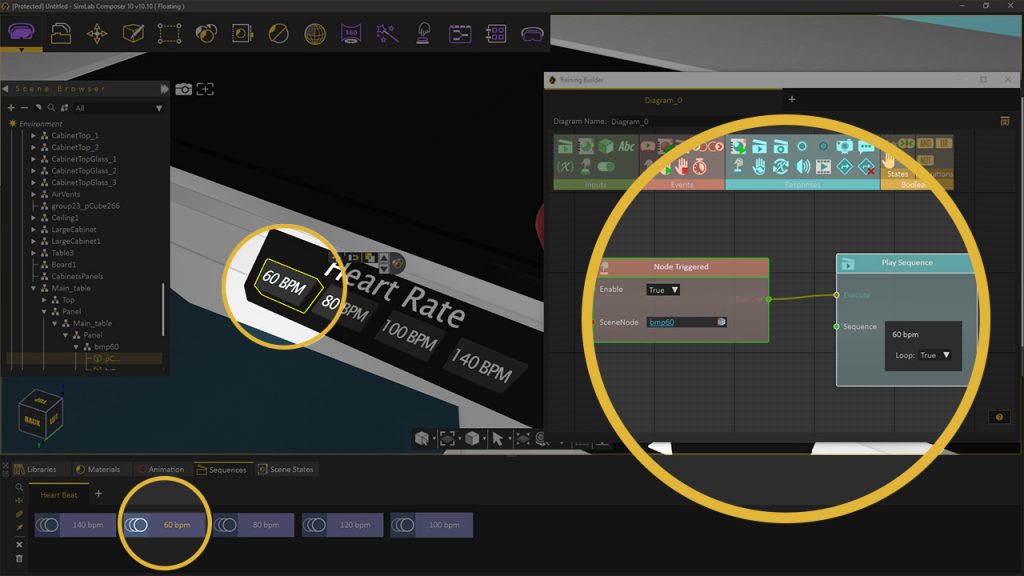
Once you are done, you can run the VR experience either in Desktop Mode or in VR Mode to test it out.
Watch This tutorial to learn how to create an Organic Model based experience in SimLab Composer.
-

1 No-Code VR Creation for Business: Empowering Non-Technical Users with SimLab Soft
-
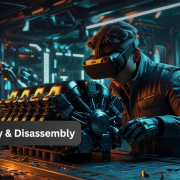
2 How to Create Interactive VR Assembly & Disassembly Experiences with SimLab Composer
-

3 One Experience, Seamlessly Running on VR, MR, AR, and XR
-

4 Is My VR Experience Secure on the Cloud?
-

5 Bought VR Headsets for Your School… and Now They’re Collecting Dust?
-
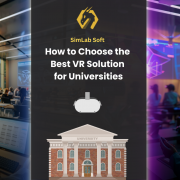
6 How to Choose the Best VR Solutions for Universities: A Comprehensive Guide
-
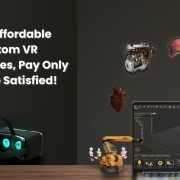
7 Fast, Affordable Custom VR Experiences – Pay Only if You’re Satisfied!
-

8 Looking for VR Creators for Our SimLab VR Store
-

9 Why SimLab Soft is Creating VR Training for Medicine and Nursing Students
-
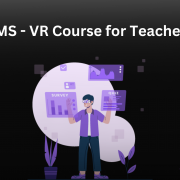
10 Seamlessly integrate VR Quizzes and Surveys into your LMS


Pingback: VR Guide Animation For Training and Education • 3D CAD VR