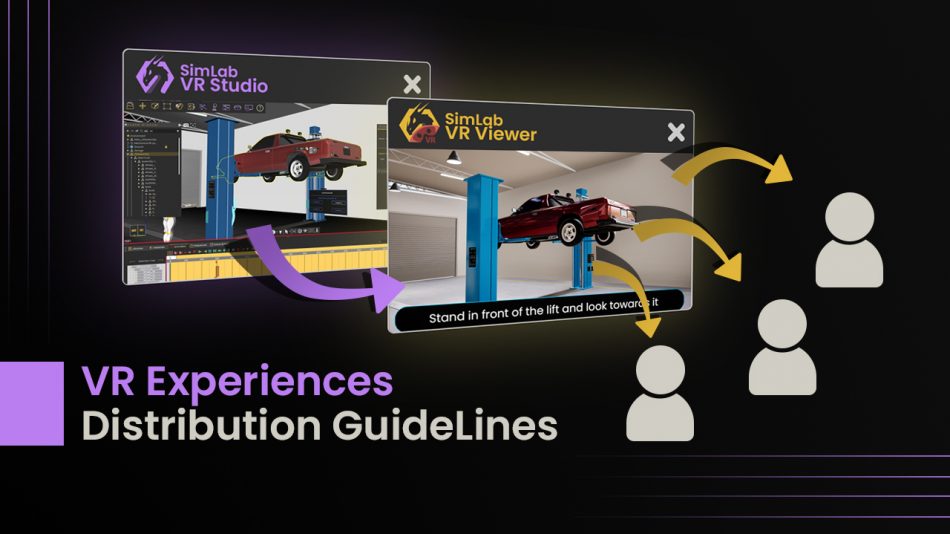Learn the different methods of Sharing VR Experiences created in SimLab VR Studio.
Now that you have spent days enjoying SimLab VR Studio and have created an amazing VR experience for your client, which he is amazed by, and is ready to accept it as a delivery, the question arises : how do I deliver the requested VR Experience to my client while insuring that the agreed upon Copyrights are not violated.
Let us first cover the basic file formats and sharing mediums, through which, you can send and receive VR experiences and their related files, then we will talk about the different types of agreements that you might make with your clients, and which delivery medium to use for each of those agreements.
File Formats
VRPackages
The VRPackage file format allows you to export your VR Experience from SimLab VR Studio as a single file which can then be added to SimLab VR Viewer to be run as a single user or in a collaboration session or to be shared with other users through SiimLab VR Viewer.
A key feature of VRPackage files is that a single VR Package file can be uploaded only once and by a single user as a form of protection, so for example if you were to create a VR experience in SimLab VR Studio and export it as a VRpackage, then add and upload that package in SimLab VR Viewer, no other user would be able to upload that same VRPackage file.
To create a VR package in SimLab VR Studio, click on the VR Viewer menu, and under export select, “VR Package File”.
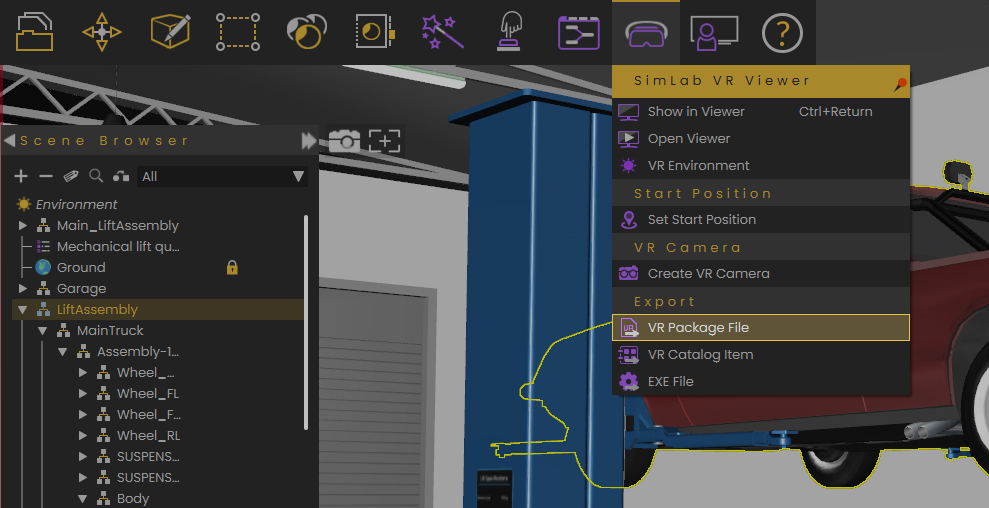
Export VR Package File location in SimLab VR Studio
In the VR package export dialog you can access the setting, then enable or disable the “VR Viewer only” option, when this option is enabled, the VR package cannot be opened using SimLab VR Studio or SimLab Composer, and can only be viewed in SimLab VR Viewer.
You need to also uncheck the “Saving” option to not allow the users to save the VR Experience from SimLab VR Viewer.
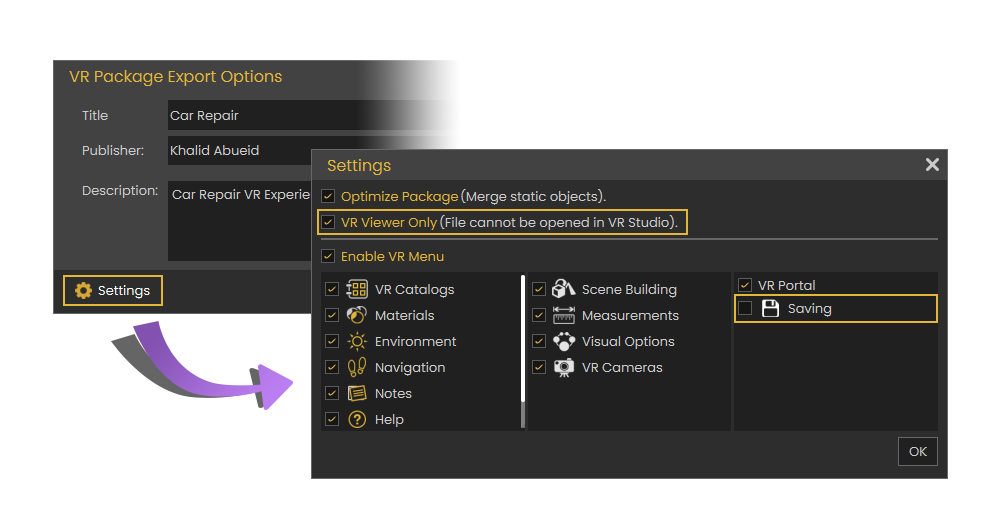
Zim Files
ZIM is a SimLab VR Studio native file format which the designer can use to save the whole scene in a single file. Unlike SIM Files, which is the other native file format for SimLab VR Studio, ZIM files will contain any resources related to the scene, that includes: Textures and HDR images, video and audio files.
Zim files are used to create a self contained package of your VR Studio scene, which then can be moved to another machine and when opened, it can produce a VR experience Identical to the one exported from the first machine without any loss of data.
To create a ZIM file in SimLab VR Studio, click on the File menu, and select “Save as”, then in the save dialog, switch the type from sim to zim, then save the file.
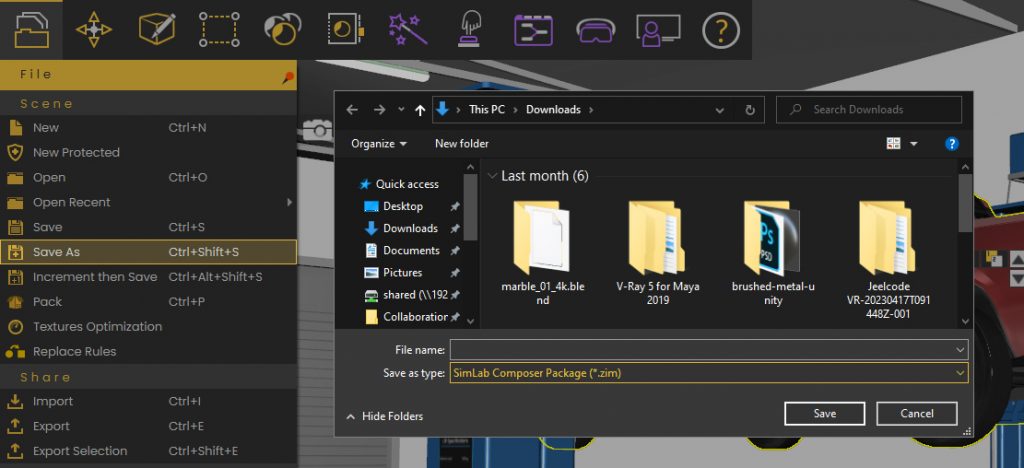
Choosing ZIM file from the save menu will create a self contained package of the scene
Sharing Methods
Cloud Sharing
Once you have uploaded the VR Package to your SimLab account through SimLab VR Viewer, you are then able to Share the VR Experience with other users by adding them as contacts and then Selecting the VR Package and clicking share, then selecting the contacts you with to share the VR Experience with.
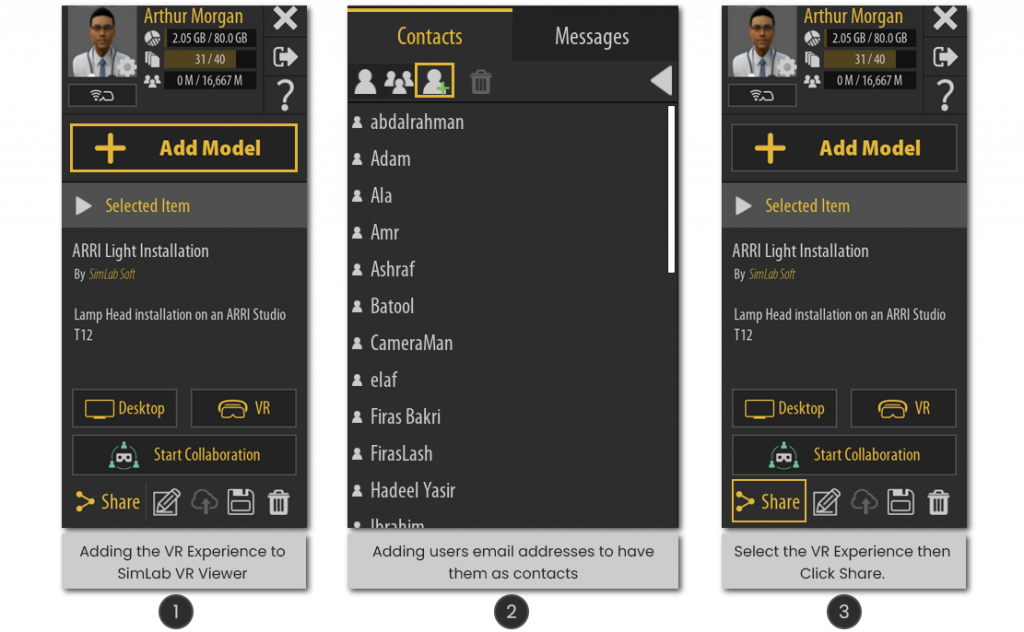
When Sharing a VR experience, you will retain ownership over the VR package, and the user you shared the package with will only have access to run it as a single user and they cannot share it with other nor can they use it in a VR collaboration session.
Sending a VR package File
An alternative method to sharing VR experiences is to share the VRPackage file with a user through any file sharing system ( Wetransfer, Email, Google Drive, etc.) to allow the user to upload it himself.
If this package hasn’t been uploaded previously to SimLab cloud, then the user who uploads it will be able to share it with others and can start a VR Collaboration session with it.
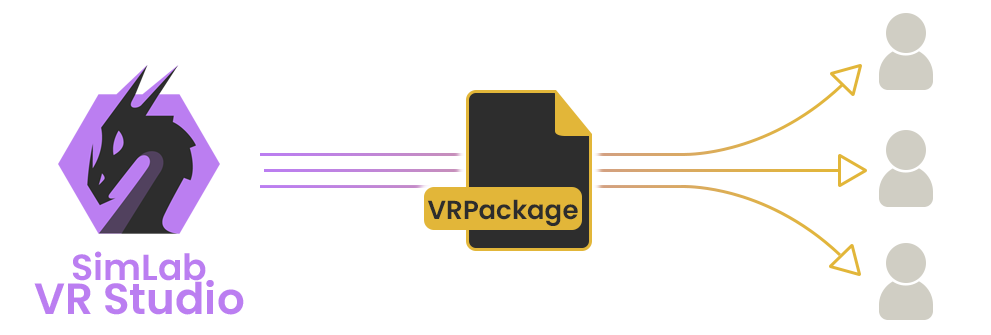
VR Collaboration
Starting a VR Collaboration session which enables multiple users to join the VR Experience at the same time, is also considered a type of sharing since the client is able to fully engage in the VR Experience, but without receiving a VR package directly nor through Cloud Sharing.
VR Collaboration is preferred when demonstrating or presenting a VR Experience to a client since you are able to be present with the client while he is examining the VR experience.
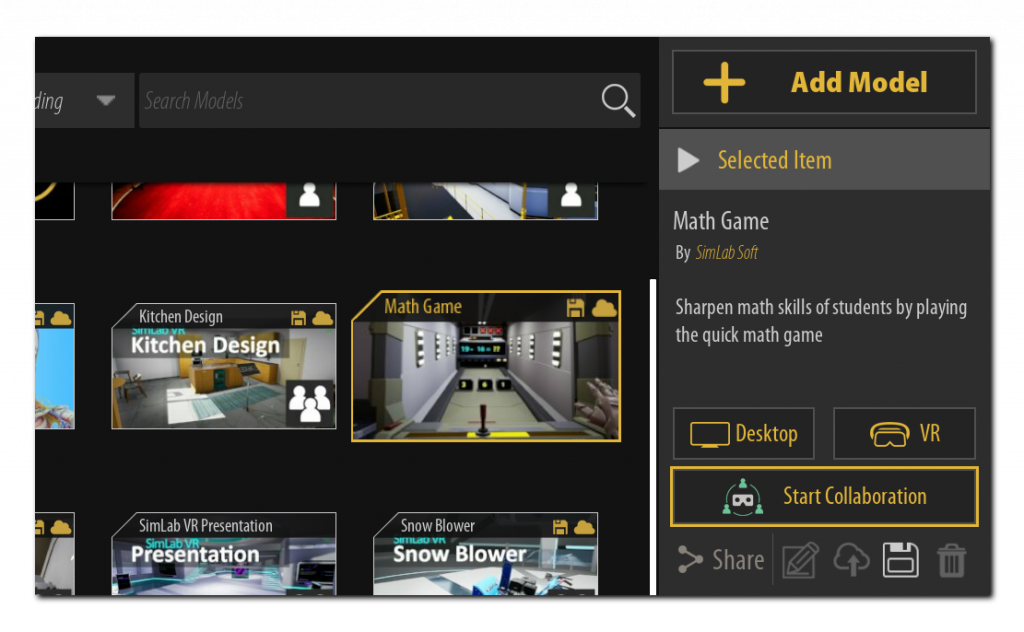
To Start a VR Collaboration Session, Select the VR Experience then click on “Start Collaboration”
Sharing a ZIM file
As mentioned earlier, ZIM files are self contained packages that can be opened in SimLab VR Studio and SimLab Composer.
Sending a ZIM file through any file sharing system would enable the recipient to modify the VR Experience and export VR Packages of the VR experience.
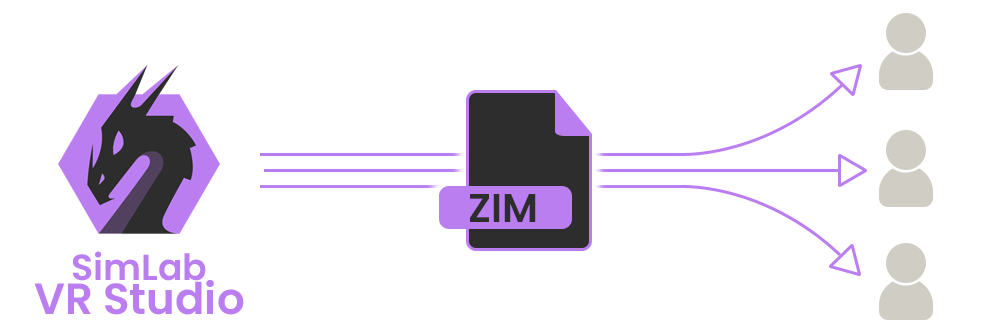
These are the 4 methods in which VR Experiences created using SimLab VR Studio can be communicated with clients, and each method has it’s uses depending on the situation or the agreement you have with the client, so lets us now go through a guide on which method to use when distributing VR experiences.
Sharing methods under different licensing cases
1- Selling the Same VR Experience to one or multiple separate clients for a single user use, while you (the Creator) maintain the Copyrights over the VR Experience.
In this case, it is recommended to use SimLab Cloud Sharing to distribute the VR Experience even prior to receiving the payment. It can even be agreed to be shared for a specific period of time and not perpetually, since you are able to Un-share the VR experience with any specified client to remove the client’s access to the VR experience.
2- Selling a VR experience to a client that want several people to have access to the VR experience, while you (the Creator) maintain the Copyrights over the VR Experience.
Similar to the above case, you would want to use SimLab Cloud sharing. Ask the client to provide you with the email addresses for all the users that want access to the VR experience, then add them as contacts, and share the VR experience with them.
3- Selling a VR Experience to a client that want to distribute the VR experience to multiple users without providing you with the users emails.
In this case the Client might not want to disclose the users email or the users are currently unspecified, so he wants to be able to upload it and distribute the VR Experience himself. What you you need to do, is provide him with a VR Package File through a file transfer system other than SimLab Cloud Sharing, while making sure that the delivered VR Package has not been uploaded to SimLab Cloud before.
4- Selling a VR Experience to a client along with with the resources and the Copyrights.
In Some cases the client would want to retain all the copyrights over a VR Experience as well as the SimLab VR Studio file, which would allow him to modify the VR Experience.
Clients might request this type of licensing and delivery for protection against the unavailability of the author in case they would want to modify the VR Experience.
In this case, you would need to deliver a VR Package file and a ZIM file through a file sharing system, and you need to make sure that the VR package file has not been uploaded previously to SimLab Cloud.
5- Offering the VR Experience for sale to the public.
If you are creating VR content using SimLab VR Studio and do not have a specific client to sell to, you can use SimLab VR Warehouse to sell the VR Experience.
SimLab VR Warehouse accepts ZIM files, therefore whoever purchases the VR Experience, will be able to modify it and export it as a VR Package, as well as share it and run it in VR Collaboration sessions, but he will not be able to resell it on SimLab VR Warehouse.
You can access SimLab VR Warehouse through the bottom panel in SimLab VR Studio, Click here to learn more.
6- Publishing a VR Experience for everyone to use for free.
Similar to the earlier method, you can use SimLab VR Warehouse to publish models and set their price to “free”. Setting the VR Experience for free would allow other users to download the ZIM file you created and modify it and export VR packages from it. Additionally, they will be able to share it with others and run VR Collaboration sessions with it.
The user will not be able to resell the downloaded VR Experience on SimLab VR Warehouse.
Need Further Assistance?
These Cases covers the vast majority of agreements that you might make with clients, in case you need further assistance or have some questions regarding Distribution or SimLab VR platform in general, then Click here to book a live webinar where SimLab Team would be able to help you and explain things in details.