In this article, I am going to go through texture and light baking steps for some furniture models using SimLab Composer. I want to share my models and embed them in 3D web views and as 3D PDF files as well.
I am using texture baking and light baking to increase the quality of the shadows and lightening of my shared outputs so they can look much more realistic and appealing.
If you are not familiar with these technologies, you may learn more about the benefits and differences between texture and light baking in this article.
Here I will start with these 3 parts of furniture that i have.
Texture Baking
- Run SimLab Composer
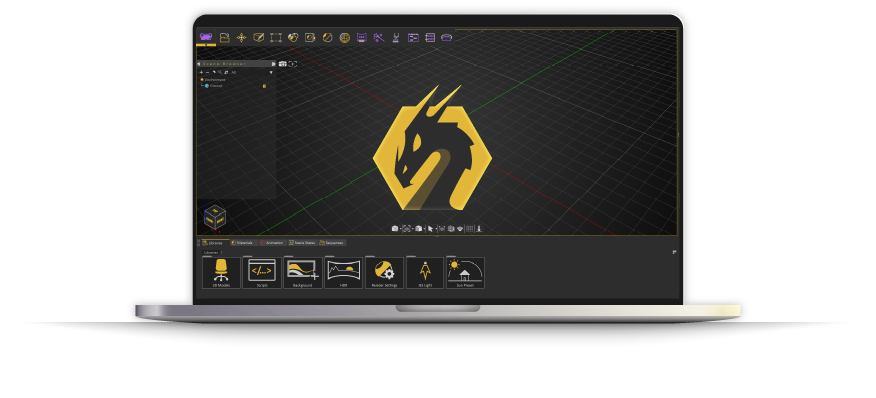
- Import the first model.

- Hit the F4 button to start the real-time renderer so you can see how the model should look after texture baking then adjust the lightening and environment settings until you have the look you want for the model.
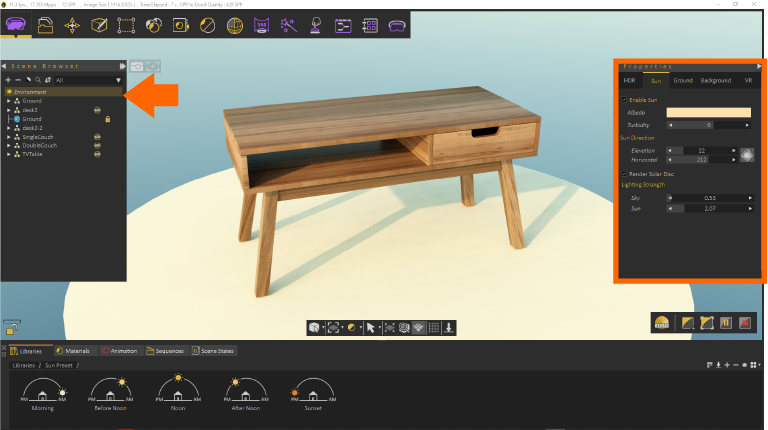
- Hit the F4 button again button to stop the real-time renderer.
- Go to the baking menu, and select Bake Objects.
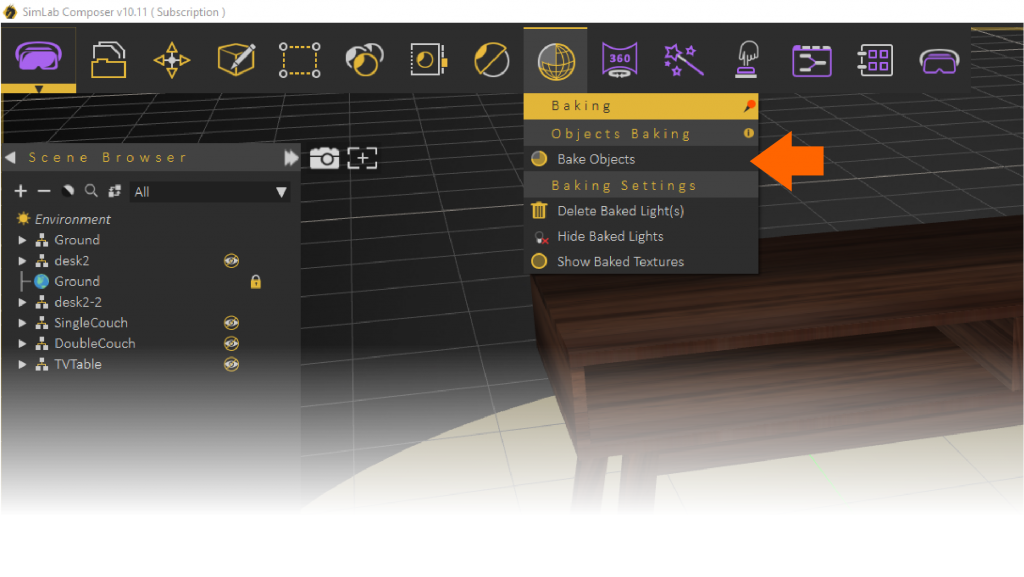
- Select the objects you need to bake.
- Define the baking properties:
- Select Texture Baking.
- Define a range for the texture size, this range is so essential in controlling the quality of baking, the higher the range means a higher texture resolution however a larger file output that needs larger graphical processing power. so the point here is to find the sweet spot between high enough resolution and reasonable lightweight outputs.
- Define a suitable SPP for the scene, higher SPP means less noise and more refine render in textures but it will take higher baking times.
- Click on Bake to start baking. SimLab will start to render each object and then applies the render output as a new texture individually.
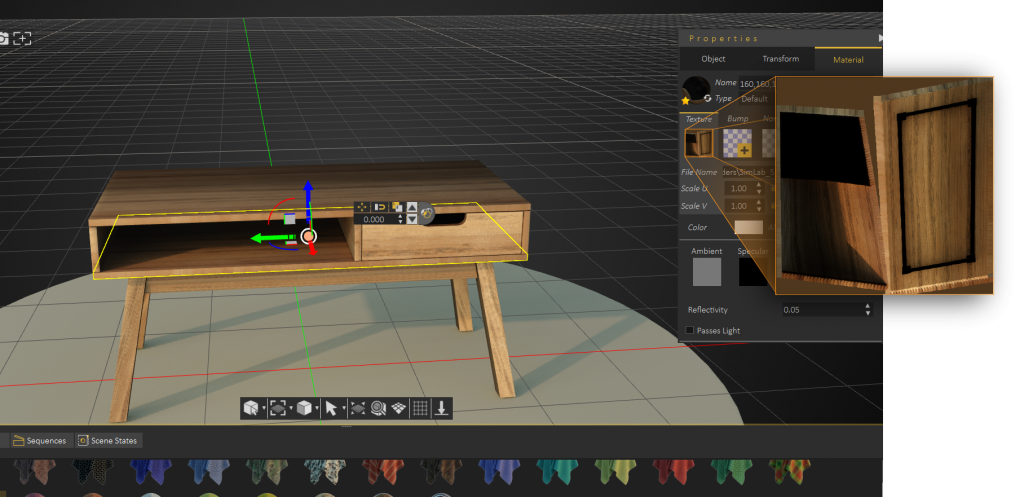
As we can see, Texture baking simply renders the appearance of objects into new materials. So the final look of the object can be viewed on any 3D output that supports materials such as 3D pdf files, WebGL, VR, AR, and even normal 3D files like FBX, SketchUp, ..etc.
I am going to export my model as a 3D PDF file, I will simply go to file > 3D PDF > Export.
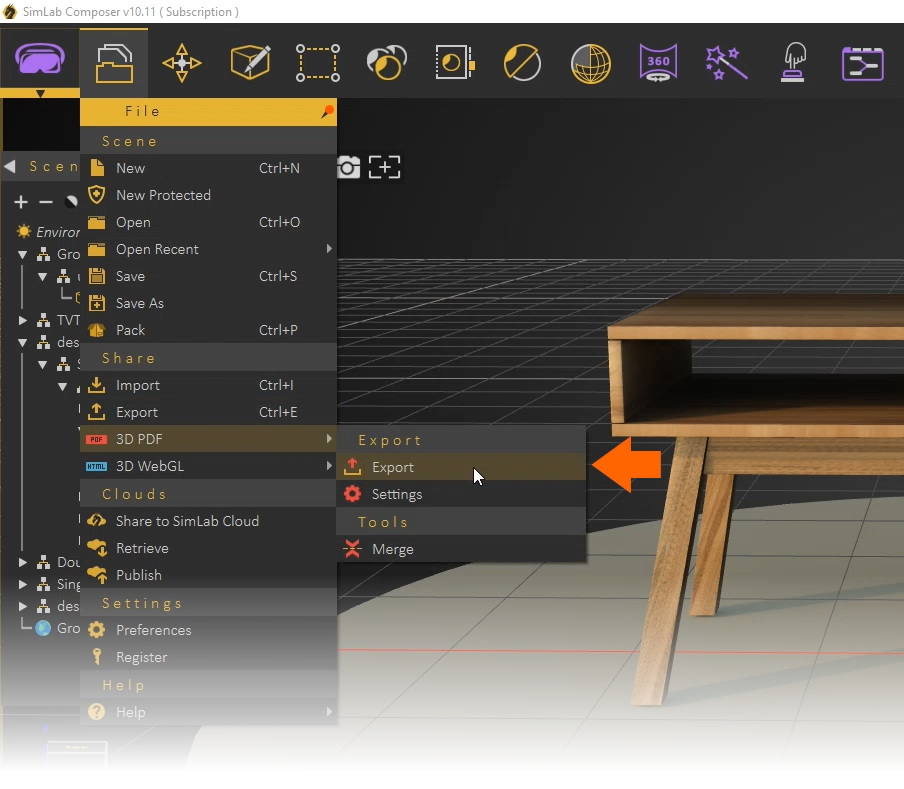
There are much more advanced features and capabilities for pdf creation in SimLab Composer, learn more about advanced pdf creation
here you can download and view the output PDF files and see the difference of quality that baking added to them.
Light Baking
Light baking steps are so similar to texture baking steps above, however, we need to select Light Baking instead of Texture Baking in step 1 of defining the baking properties.

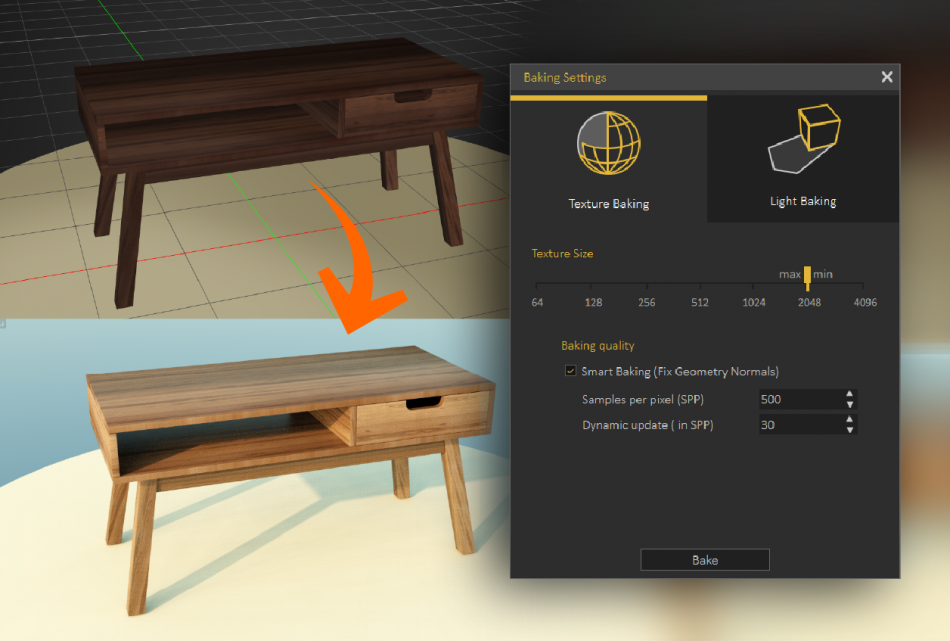
Pingback: Light/Texture Baking • 3D CAD VR