Whether you’re using VR in an exhibition, school, or remote location without reliable internet, this guide will help you prepare your VR headsets to work offline.
Step-by-Step Setup:
- Download and Install
- Install SimLab VR Viewer on your VR headset from here.
- Initial Account Setup
- Launch SimLab VR Viewer
- Create a new account when prompted
- Upload Your Content
- Using your computer (PC or Mac), upload the VR experience you want to use offline
- Make sure you’re logged into the same account you created
- Prepare the VR Headset
- Connect your VR headset to the internet
- Log in to the same account on your headset
- Find and open the experience you uploaded
- Click the green “Enable Offline” button
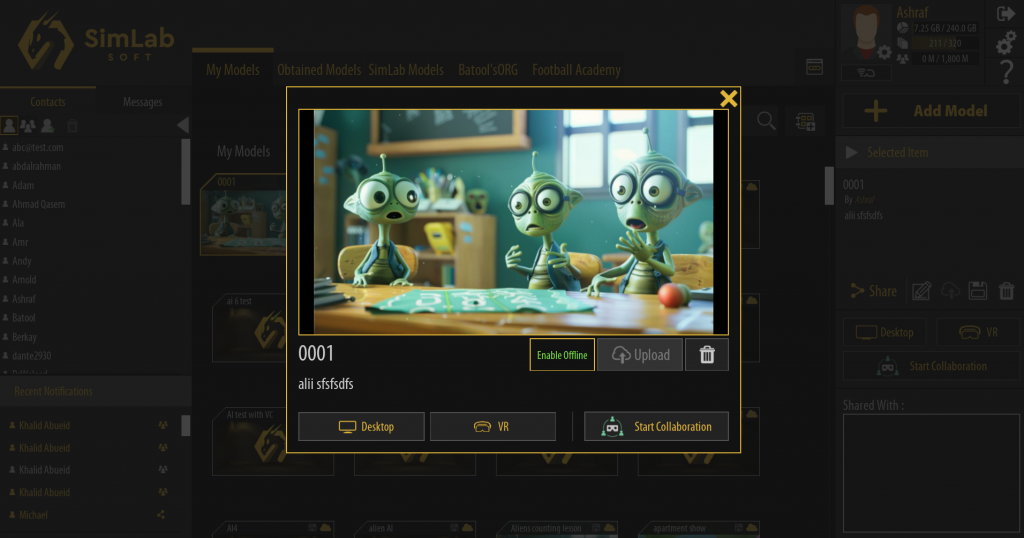
Your headset is now ready for offline use! You can run the VR experience without an internet connection.
Note: If you need to share experiences with other users for offline use, please check the following discord article

