VR technology is being used more widely these days, it’s now considered an essential and major step in different industrial processes, and it is also a big part of education.
SimLab soft is one of the leading companies in the VR creation industry, SimLab team has developed a complete platform that enables the users to create, share, and view VR scenes.
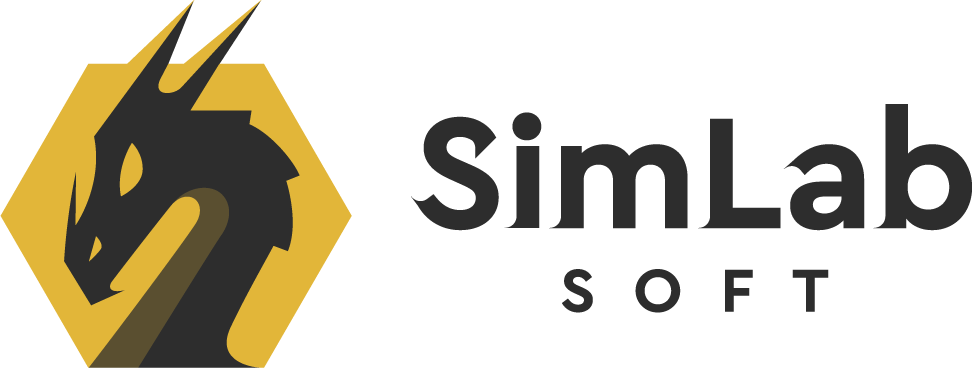
For VR creation, SimLab Soft offers SimLab Composer which meets the sweet spot between simplicity and interactivity for creating VR experiences, it has a reasonable amount of sophistication in order to give very interactive and smart VR outputs by keeping the creation process simple and fast. Learn more about VR creation in SimLab Composer.

For sharing the VR scene that you just created with SimLab Composer, SimLab has its own cloud tools for sharing VR experiences so they can be accessed by different users on different devices. SimLab VR Viewer is the main sharing tool that is available on all types of devices.
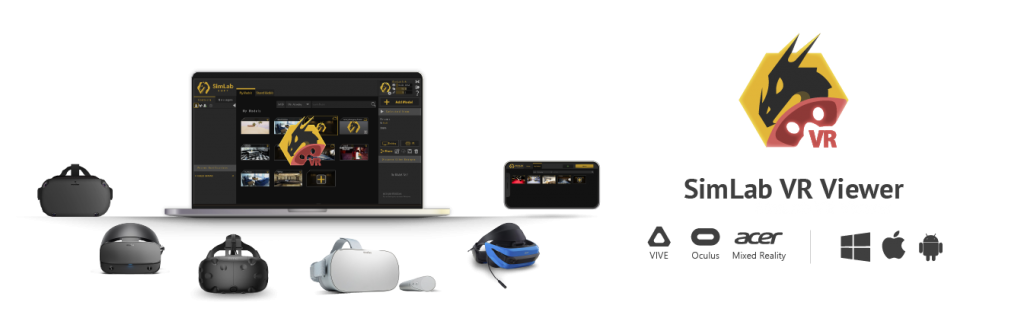
In this article, I am going to talk about the benefits of using SimLab Sharing to sync your VR scenes with all of your devices and to share them with different users. I will also go in detail on how to use and share your VR scenes.
What is SimLab VR Cloud Sharing?
SimLab Cloud Sharing is a place to upload your VR scenes where they can be accessed from different places.
SimLab Sharing is so useful for two main purposes and types of people:
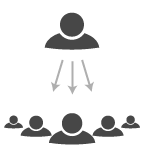
1. Sharing with other users
If you are an individual who wants to send VR scenes to your clients, a company which needs a sharing platform within your process, an instructor who needs to share VR training sessions with your students, or a visualizer who wants to share your scenes to the public.
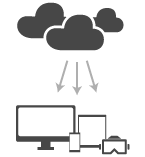
2. Sync on all your devices
If you are creating VR experiences and need to share them and sync your work across your devices ( VR headsets, smartphones and PCs).
VR scenes in SimLab Composer are exported, saved, and shared as (.vrpackage) files.
Whats a vrpackage file?
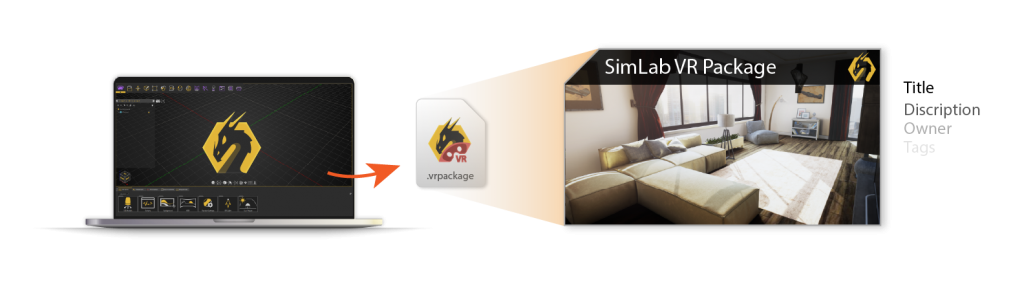
The vrpackage file is a 3D VR scene that has been created using SimLab Composer, it is one file that contains all of the scene elements including the 3D models, textures, environment settings, interactive elements, and even the package information such as the title and the description.
The vrpackage file can be opened by SimLab VR Viewer which is available for PCs, smartphones, and VR headsets. SimLab VR Viewer is the core of the SimLab Sharing, it’s where you upload, manage, and share the VR scenes.
How to upload your VR models to SimLab Cloud
You have two main ways to upload VR scenes (.vrpackage files) to the cloud, here are the steps for each one:
1. Using SimLab Composer
- Open a SimLab scene on SimLab Composer.
- Click on file >Share to SimLab Cloud.
- Choose VR package.
- Fill the VR scene information.
- Click upload.
2. Using SimLab VR Viewer
- Open SimLab VR Viewer.
- Click Add Model.
- Choose a .vrpackage file.
- Check on the upload check box.
- Click OK button.
If the model was already added locally, you may only click on the Upload button after selecting the model.
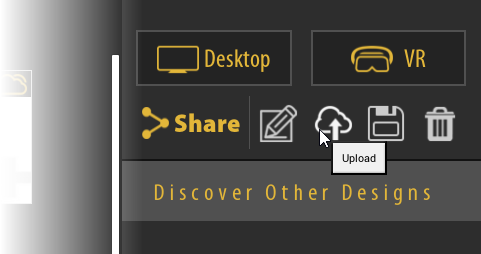
Note: Each .vrpackage file has a unique ID and it can’t be uploaded twice to the cloud either by the same user or by different users. It will show this message “this model already exists”.
Sharing with other users
SimLab VR Viewer provides the ability to connect different users together so they can exchange VR scenes, messages, and more. you can add contacts and create groups so you can message them and share your cloud VR scenes and models with them easily.
Learn how to connect, share and message other users on SimLab Cloud Sharing here.
How to sync your cloud with your different devices
SimLab Pairing enables the user to connect his stand-alone VR devices and mobile headsets to his SimLab account in simple steps, it is done for once then all cloud updates will be synced to those devices where ever and whenever. Here you can find an article describing SimLab pairing.
How to Start using SimLab Sharing
By creating your new SimLab account, you will automatically get a free trial for using SimLab Cloud Sharing. you will be able to use the sharing capabilities for 3 months with a 2 GB of cloud storage and up to 10 uploaded models.
After the free 3 months, you may buy keys to upgrade your account from here.
You can create an account by simply signing up using SimLab VR Viewer or SimLab Composer.

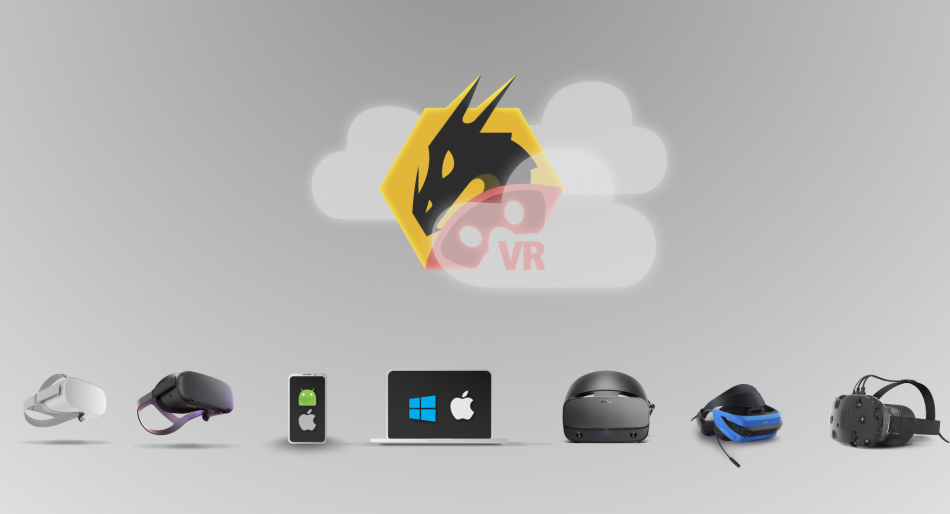
Pingback: Catalogs and Sharing • 3D CAD VR Simlab VR Viewer
Pingback: Efficient VR Sharing with ShareBack • 3D CAD VR