Developing VR and AR experiences for different devices (computers, phones, VR headsets, AR glasses) requires careful planning. A key goal is to create experiences that work seamlessly across all platforms. Creating interactive experiences with SimLab Composer or VR Studio is both powerful and flexible. By defining your geometry and logic, you aren’t tied to any specific platform.
However, there’s one key design choice you need to make if you want your interactive object to work effectively across all platforms:
Separate Core 3D Elements from Environments
To achieve true cross-platform compatibility, there’s one crucial design decision you must make: separate your core 3D elements (the interactive objects) from their surrounding environments. This separation is essential for handling how your experience adapts to different display modes, especially between AR/MR and traditional VR/desktop viewing.
Why Separate Core Elements and Environments?
In AR and MR, the goal is to overlay virtual objects onto the real world. This means the virtual environment (background) should be hidden so it doesn’t clash with the user’s real-world view. However, in traditional VR and on computers, the environment is essential for creating a sense of presence and immersion.
The Background Visibility Issue:
The challenge is managing the visibility of the virtual background depending on the target platform. If the virtual background is visible in AR/MR, it creates a confusing and disorienting experience. Specifically:
- In MR (Mixed Reality) and AR (Augmented Reality), the environment should be hidden.
- On desktop platforms and 3D viewers, the environment should remain visible.
A Simple Solution
SimLab Composer offers a straightforward way to make your VR experience adaptable across platforms like 3D, VR, AR, and XR. All you need to do is:
1. Select the environment.
2. Mark it as an MR object.
This simple setting has the following effect:
- VR and Computer Viewers: When the experience runs on a VR headset or a computer, both the core elements and the environment are displayed, creating a complete immersive scene.
- AR and MR Devices: When the experience runs on AR or MR glasses, only the core elements are shown. The “MR object” (the environment) is automatically hidden, allowing the user to see the real world through the AR/MR device.
Why This is Useful:
This method is extremely beneficial for developers. By separating core elements from environments and using the “MR object” feature, you can create a single VR/AR experience that adapts seamlessly to different platforms. This eliminates the need to create separate versions or write complex code, saving time and effort.
View the Tutorial:
You can see how this works in this tutorial: click here
-
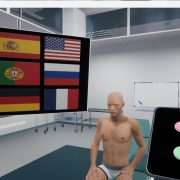
1 Build a Medical VR Training Experience in Under 30 Minutes—No Coding Required
-
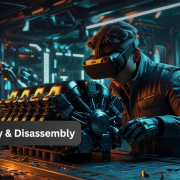
2 How to Create Interactive VR Assembly & Disassembly Experiences with SimLab Composer
-

3 Is My VR Experience Secure on the Cloud?
-

4 Bought VR Headsets for Your School… and Now They’re Collecting Dust?
-
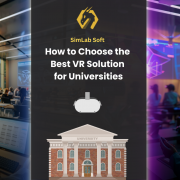
5 How to Choose the Best VR Solutions for Universities: A Comprehensive Guide
-
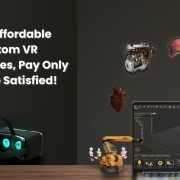
6 Fast, Affordable Custom VR Experiences – Pay Only if You’re Satisfied!
-

7 Looking for VR Creators for Our SimLab VR Store
-

8 Why SimLab Soft is Creating VR Training for Medicine and Nursing Students
-
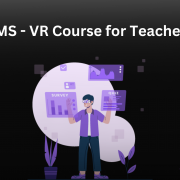
9 Seamlessly integrate VR Quizzes and Surveys into your LMS
-

10 Master 3D/CAD/VR File Conversion with SimLab CADVRter: Essential Tool for Designers and Engineers, and Related Professionals

