In this article, I am going to talk about messaging and VR sharing with other users using SimLab VR Sharing. In order to do that you need to add those users as contacts for you and you may arrange them in groups as well.
Managing Contacts and Groups
The user can simply add contacts by entering their email address, after adding contacts we can message them and share VR models with them, we also can arrange them into groups for easier sharing and messaging.
Adding contacts
- make sure you are on the contacts list.
- Click add new.
- Insert the user’s email.
- click Add.
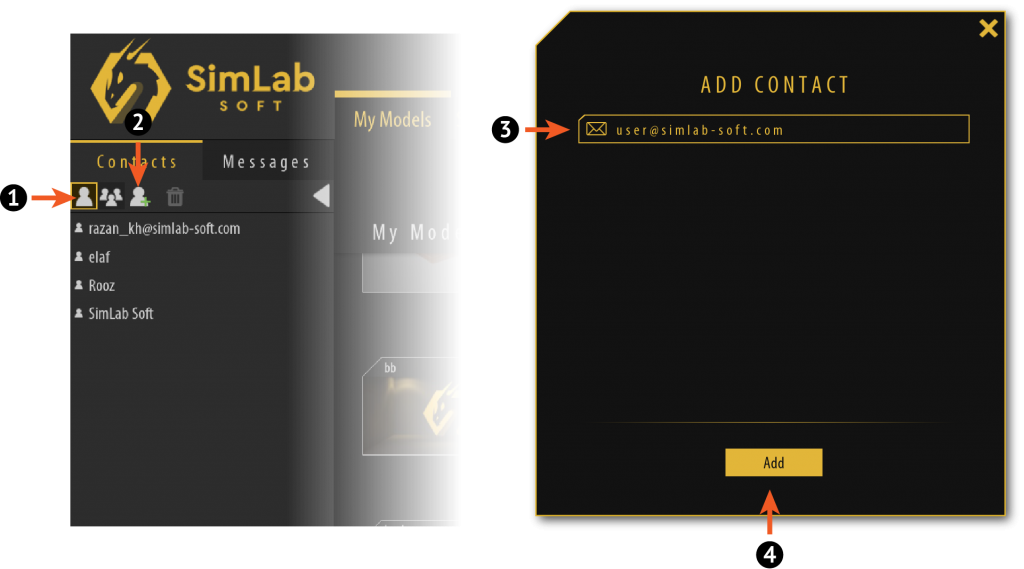
Adding groups
- make sure you are on the group’s list.
- Click add new.
- Insert the group name.
- select the users you want to add to the group (at any time you can modify the selected users).
- Click Add.
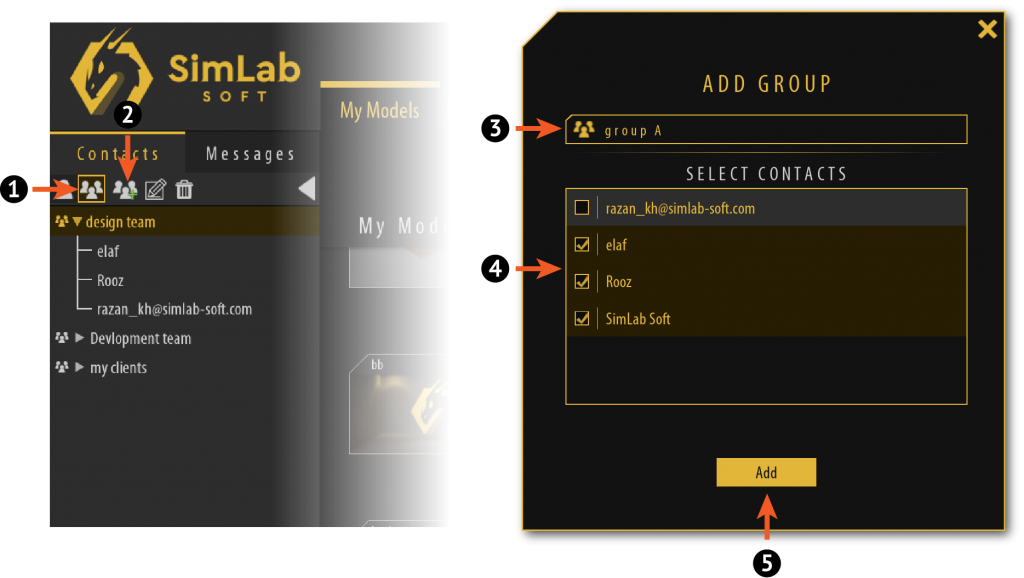
Sharing VR models with other users
You can share our VR models with specific people from our contacts and groups lists following the steps below:
- Select a VR model.
- Click on Share Button.
- Select the contacts you want to share with.
- Click Ok.
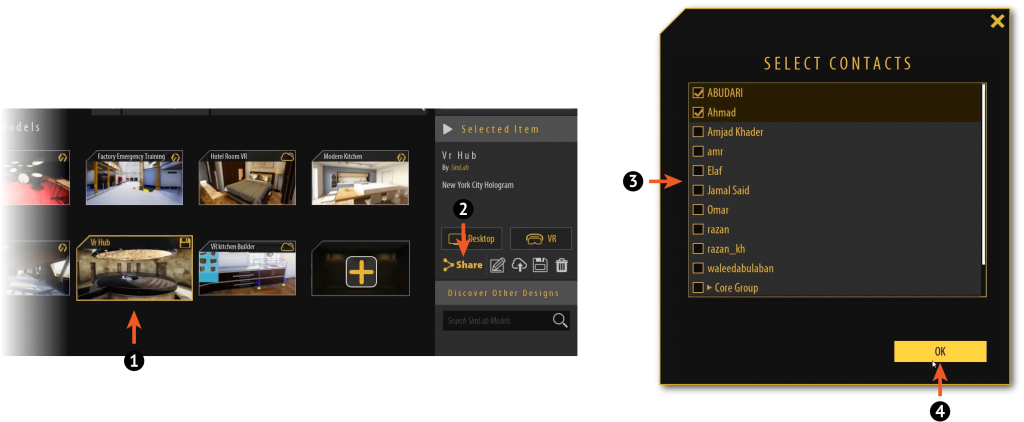
The other user will find the shared models as follows:
- go to the Shared Models tab.
- Select a shared model.
- You can find the person who shared this model with you in the information box.
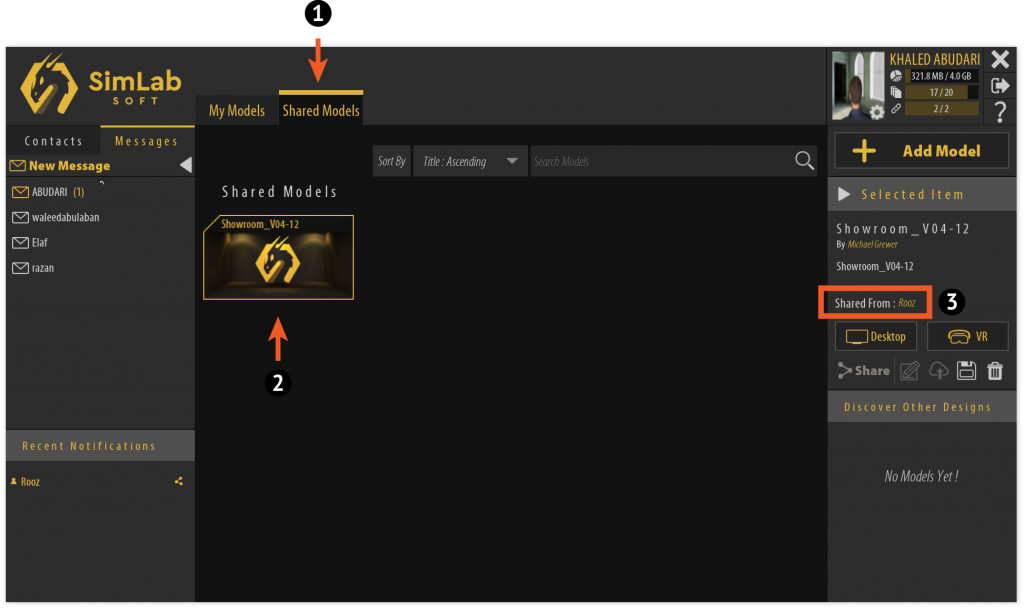
Messaging other users
You can message your contacts and groups as well, follow the steps below to create a new message:
- go to the Messages tab.
- Click on New Message button.
- select a user or a group.
- Click Ok.
- Type the text message you want then hit Enter.


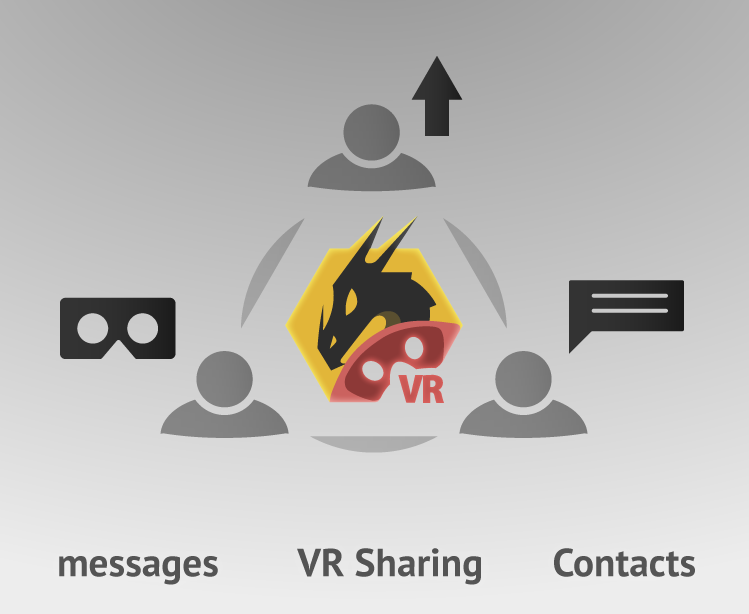
Pingback: VR Sharing • 3D CAD VR