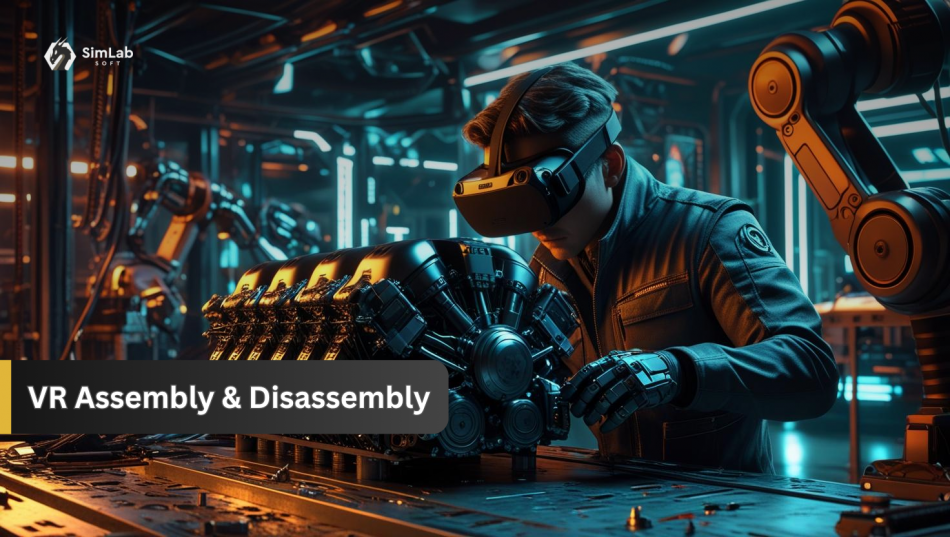Learn how to design immersive VR assembly and disassembly experiences using SimLab Composer. Perfect for product training, manufacturing, and technical education.
SimLab Composer allows you to create advanced VR training simulations that guide users through realistic mechanical assembly and disassembly procedures — step by step, tool by tool, part by part.
Whether you’re training engineers, technicians, or students, this tutorial will show you how to simulate real-world repair or build processes in VR using SimLab Composer’s VR Assembly System.
What is the VR Assembly System?
SimLab Composer’s VR Assembly System allows users to create interactive, node-based simulations where components can be disassembled and reassembled in virtual reality. This system is perfect for:
- Training and onboarding
- Maintenance walkthroughs
- Mechanical learning experiences
- VR-based diagnostics
What You’ll Learn in This Tutorial
We’ll walk through building a VR interaction that lets you replace a magnetic disc inside an engine using a realistic disassembly/reassembly process.
- Create a step-by-step disassembly and reassembly simulation
- Define correct tools and part dependencies
- Use animations and ghost objects for guidance
- Allow interchangeable components (e.g. damaged vs. new parts)
- Prevent user errors with smart interaction logic
👥 Who Is This For?
This tutorial is ideal for:
- Mechanical engineers and manufacturers.
- Trainers and instructional designers.
- VR developers creating realistic simulations
- Educators in technical or vocational fields
🧠 Key Concepts You’ll Use
| Concept | What It Does |
|---|---|
| VR Assembly System | Core system that defines how parts are assembled/disassembled in VR |
| Nodes | Each part is represented as a “node” in the assembly |
| Connections | Set the order — which part can be removed only after another |
| Tools | Define which tool must be used to interact with specific parts |
| Animations | Add realism (e.g. bolts unscrewing, parts moving) |
| Ghost Models | Transparent placeholders that show users where to place parts |
| Component Types | Allow interchangeable parts (e.g. damaged vs. replacement) |
| Feedback | Visual or sound alerts that guide users through correct or incorrect actions |
🛠️ Example Scenario: Engine Maintenance Training
We’ll walk you through building an interactive VR scene where a user disassembles an engine, removes a damaged piston, and installs a new one — using the correct tool and order.
📦 Step 1: Prepare Your 3D Model
- Import your engine model into SimLab Composer
- Ensure each part is separated into individual objects (e.g. bolts, pistons, tools)
- Optionally, prepare a “damaged” and “new” version of the part to be replaced
🔁 Step 2: Open the VR Assembly System
- Go to the Training Builder tab
- Choose VR Assembly System
- This opens a node-based editor where you define the simulation logic
🔗 Step 3: Add Assembly/Disassembly Steps
- Each part you interact with becomes a node
- Define dependencies:
- Use arrows to control the direction of the workflow
🧰 Step 4: Assign Tools
- Right-click a node (e.g. bolt)
- Choose Set Tool and assign the correct tool (e.g. wrench, hex key)
- This ensures users must select the right tool to interact with that part in VR
🔁 Step 5: Add Animation
- Attach animations to show how parts move during removal or assembly
- Add realistic actions like bolts turning, pistons sliding, or wrenches rotating
👻 Step 6: Enable Ghost Models
- Ghosts show users where to place parts
- Select the part and enable “Ghost Model” in its settings
- Ghosts show users where to place parts
- Select the part and enable “Ghost Model” in its settings
- Ghosts appear only when a user needs to insert or replace a component
🧩 Step 7: Support Part Replacement
- Select a part node (e.g. piston)
- Use the Component Type option to define “Damaged” and “New” versions
- This allows the user to replace a faulty part with the correct replacement during the simulation
📣 Step 8: Add Feedback
- Use sound effects, visual highlights, or success messages
- Help users know when they’ve done something right — or wrong
🎮 Step 9: Test in SimLab VR Viewer
- Export your scene
- Open it in SimLab VR Viewer (e.g. on Meta Quest, HTC Vive, or PC)
- Export your scene
- Open it in SimLab VR Viewer (e.g. on Meta Quest, HTC Vive, or PC)
- Walk through the experience like a trainee — testing interactions, animations, and part logic
🧪 Final Outcome
The user can now:
✅ Disassemble the machine in the correct order
✅ Use the correct tools at each step
✅ Replace a damaged part with a new one
✅ Follow ghost guides and animations for accuracy
✅ Get immediate feedback for errors or success
🧭 Tips for Success
- Always test the logic by trying to do things in the wrong order
- Use grouping for bolts or repeat parts to speed up setup
- Think like your trainee: What guidance would make this intuitive?
🌍 Use Cases
- Mechanical repair training
- Onboarding new technicians
- Product demo and education
- VR trade shows and exhibitions
- Manufacturing workflow simulation
📌 Conclusion
SimLab Composer gives you the tools to build smart, realistic, and engaging VR assembly simulations — without needing to write code. With the VR Assembly System, you can recreate real-world mechanical processes and empower users to learn by doing.
Now that you understand the concept, you’re ready to dive in and build your own VR disassembly training!
Ready to Build Your Own Interactive VR Experience?
Download SimLab Composer and start designing immersive, hands-on training simulations without a single line of code.
💡 Want help? Explore our VR Training tutorials or request a live demo.
-
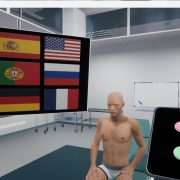
1 Build a Medical VR Training Experience in Under 30 Minutes—No Coding Required
-

2 No-Code VR Creation for Business: Empowering Non-Technical Users with SimLab Soft
-

3 One Experience, Seamlessly Running on VR, MR, AR, and XR
-

4 Is My VR Experience Secure on the Cloud?
-

5 Bought VR Headsets for Your School… and Now They’re Collecting Dust?
-
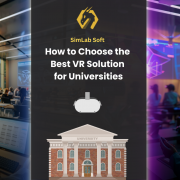
6 How to Choose the Best VR Solutions for Universities: A Comprehensive Guide
-
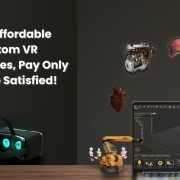
7 Fast, Affordable Custom VR Experiences – Pay Only if You’re Satisfied!
-

8 Looking for VR Creators for Our SimLab VR Store
-

9 Why SimLab Soft is Creating VR Training for Medicine and Nursing Students
-
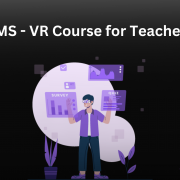
10 Seamlessly integrate VR Quizzes and Surveys into your LMS