A problem that some users may run into, is having several doors and cabinets in the scene. Trying to animate those objects one by one could be a tedious and time consuming task.
SimLab Composer has successfully resolved this problem by introducing the Doors and Cabinets Animation tool to their arsenal.
The Doors and Cabinets Animation tool
The Doors and Cabinets Animation tool will automatically create animation for an object depending on its type, it is accessible from the VR workbench, in the VR, Mechanical and Ultimate editions of SimLab Composer.
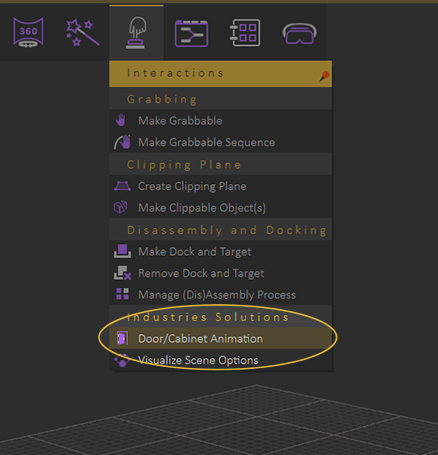
Go to the VR Workbench, then Interactions to find the Doors and Cabinets Animation tool.
User Interface overview
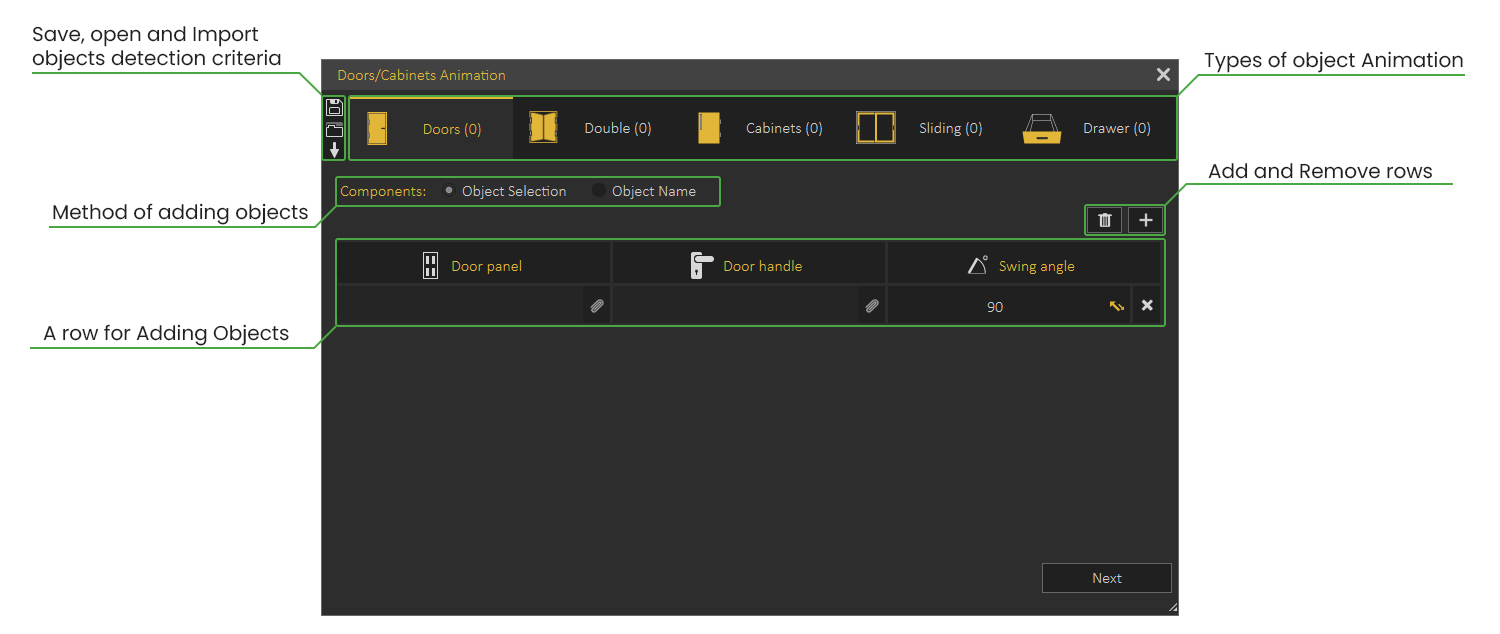
Types of object Animation available :
1- Doors.
2-Double Doors.
3-Cabinets.
4-Sliding, which includes : Windows, Automatic Doors and Garages.
5-Drawers.
How to Utilize the Doors and Cabinets animation tool
Using the Doors and Cabinets animation tool is simple, you Set the type of animation, Add the objects you want to animate, then Generate the Animation.
There are two main methods for defining which objects to animate in the Doors and Cabinets Animation tool, which are :
1- Object Selection.
With this method, the user will manually select the components in the scene to create an animation for.
This method is suitable for scenes with small number of objects.
Watch this Video to learn how to animte objects in the scene using the
Object Selection Method.
2- Object Name.
With this method, the user will type in the name of components, and SimLab Composer will automatically find them in the scene and list them.
This method is more suitable for scenes with large number of objects to animate.
Watch this Video to learn how to animte objects in the scene using the
Object Name Method.
Doors and Cabinets Settings
Once all the components are defined, proceed to the settings dialogue by clicking “Next”.
In the Settings dialogue the user can determine what to do with the generated animation, the available options are :
1- Send animation to timeline.
Enabling this option sends the created animation as keyframes to the timeline, this could be helpful when you intend to combine multiple animations or modify the animation further.
2-Create animation Sequences.
This option will create separate animation sequence for each object, those sequences can then be used in 3D PDF or in VR.
3-Create Reversed Versions.
Reversed version of an animation allows the object to go back to its original state, for example, if you have created an animation for a door opening, a reversed version of the door closing will be automatically created.
4-Attach animation Sequences as actions.
With this option enabled, the scene is completely ready to be used in a 3D PDF or a VR experience, since all the objects would have their animation attached to them as actions.
The Doors and Cabinets animation tool is a great addition to SimLab Composer, it helps user to quickly and efficiently create animation for thier 3D scenes, and have it ready to be used in 3D PDF and in Virtual Reality.
-
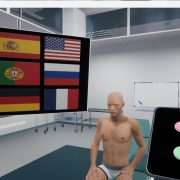
1 Build a Medical VR Training Experience in Under 30 Minutes—No Coding Required
-
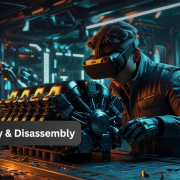
2 How to Create Interactive VR Assembly & Disassembly Experiences with SimLab Composer
-

3 One Experience, Seamlessly Running on VR, MR, AR, and XR
-

4 Is My VR Experience Secure on the Cloud?
-

5 Bought VR Headsets for Your School… and Now They’re Collecting Dust?
-
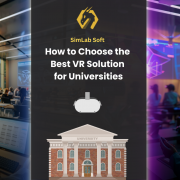
6 How to Choose the Best VR Solutions for Universities: A Comprehensive Guide
-
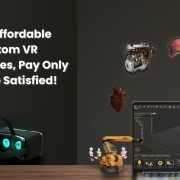
7 Fast, Affordable Custom VR Experiences – Pay Only if You’re Satisfied!
-

8 Looking for VR Creators for Our SimLab VR Store
-

9 Why SimLab Soft is Creating VR Training for Medicine and Nursing Students
-
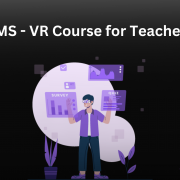
10 Seamlessly integrate VR Quizzes and Surveys into your LMS

