From MSC Software one of the most compelling engineering computer programs out there is Adams; The Multibody Dynamics Simulation Solution. Integrating Adams with Simlab offers Adams’ users more options in executing their presentation. Being able to import Adams (.res) files, for high quality representational options. 3D PDF, Animation Rendering, Interactive VR. Throughout the following we will discuss how to import these files and give examples on every option Simlab Composer can offer.
You can download Simlab Composer from here.

First the user needs to export (.res) file from Adams, along with its’ (.obj) geometry files.
While you have opened the wanted file in Adams make sure the Solver Settings option for res “Format” is set to “XML“
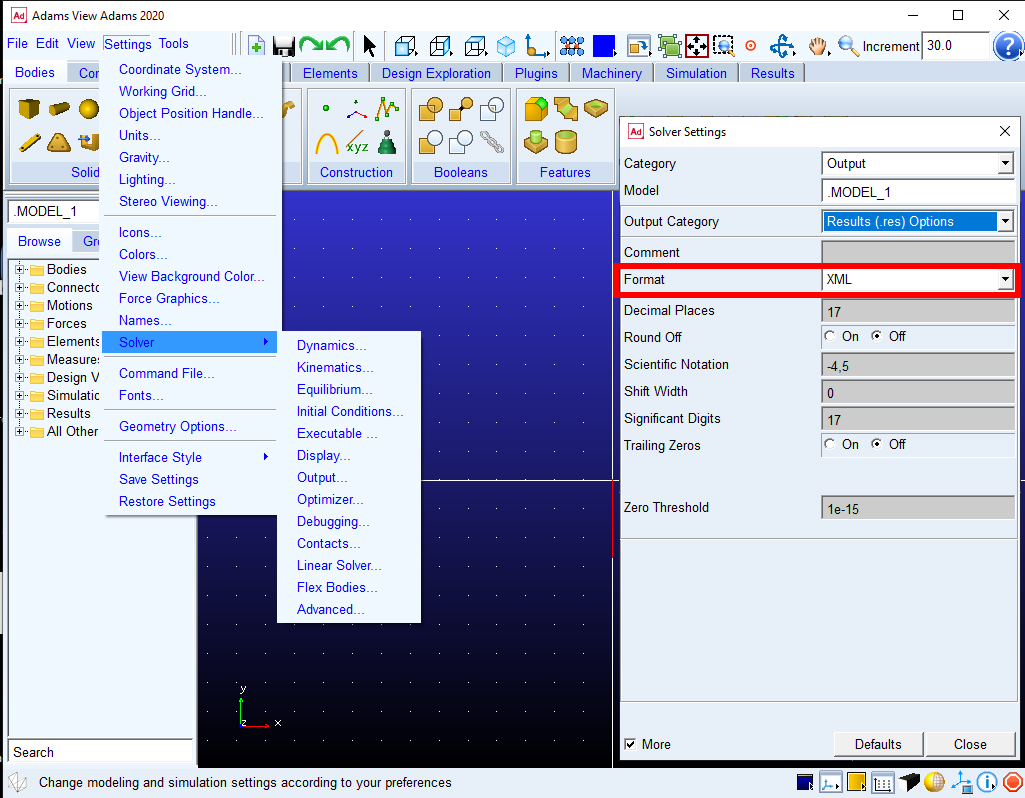
Afterwards you need to export the simulation twice, first one is using the “Adams Solver Results” to export the (*.res) file.
The other is using “Wavefront” to export (*.obj) geometrical files while selecting “Local Part Frame” as a Reference
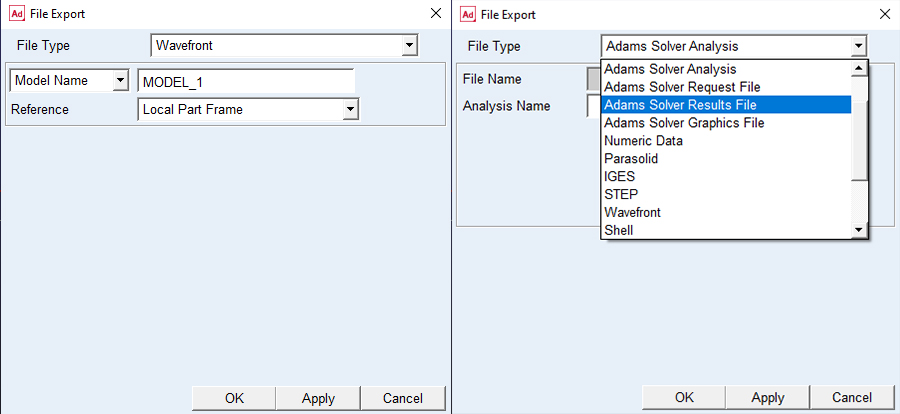
With the Composer, you then import the whole model with its animation by importing the (.res) file.
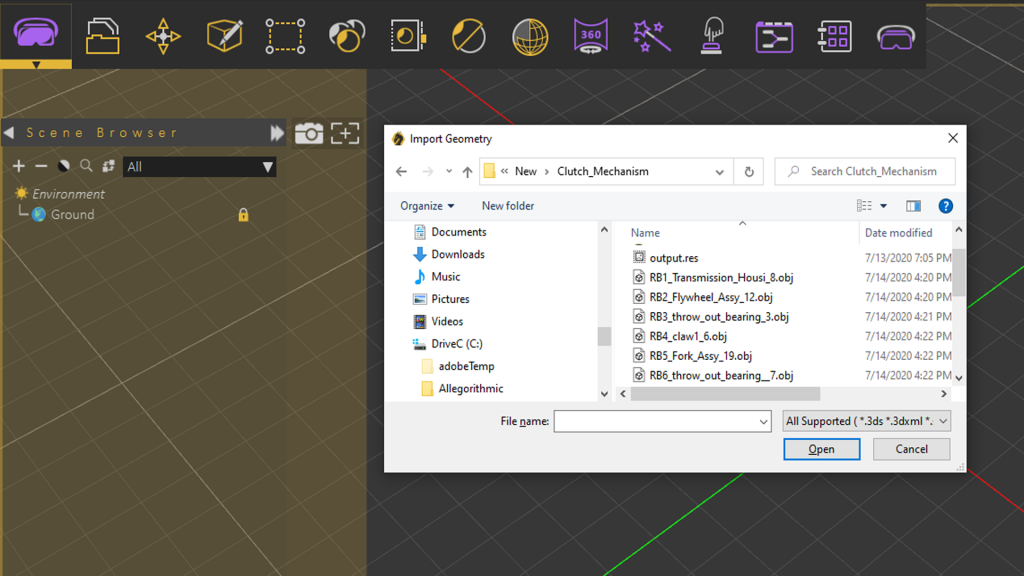
You can edit (.obj) models in any 3D modelling tool you prefer; 3DS Max, Blender, Maya or any others. In some cases the models might need to get its’ normals fixed.
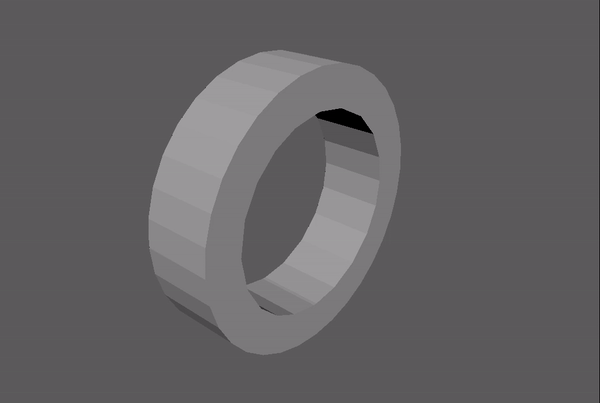
Once you are finished with Exporting, optimizing and importing to Simlab Composer. You have many executions to apply; in which we will discuss three of them. 3D PDF, Rending with Animation and Interactive VR
3D PDF
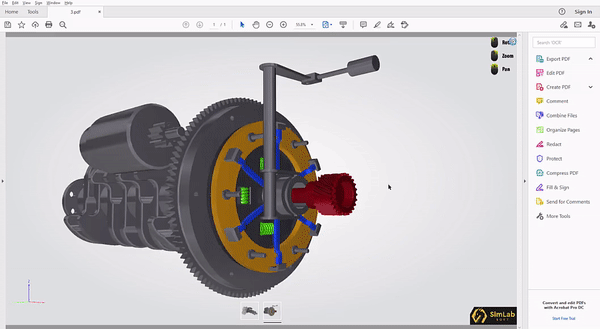
Engineers use 3D Pdf for universal accessibility. Most common for transferring designs and ideas without any technical challenges. Cons of this output can mostly be its’ low graphical quality; the reason for that is its’ lower performance abilities.
In addition to this, you can learn the whole procedure from this blog, to get to create 3D PDF with actions, animations and other extras using Simlab Composer.
Simlab Rendering Adams Animation

Further Details on this blog.
Interactive VR

More info about integrating VR using Adams and Simlab Composer here.

