SimLab VR Viewer is a cross-platform application that views VR scenes created by SimLab Composer among all types of devices. it allows you to upload your VR experiences to the cloud and share them with all of your devices and other users. > Read more about SimLab Sharing.
Pairing is a very useful feature of SimLab VR Viewer. It is a one-step authentication method to connect your mobile devices and VR headsets with your SimLab account. Pairing is available for smartphones and mobile VR headsets such as the Oculus Go and the Oculus Quest. PC VR headsets such as Oculus Rift(S) and the HTC Vive don’t need pairing since it runs directly with the desktop version of the SimLab VR Viewer.
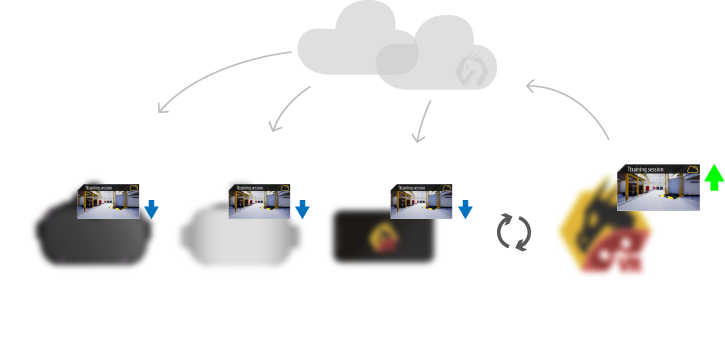
Once you connect your device, you will be able to view all the VR packages shared with it. and it will always keep your devices updated with the latest packages you share.
How to pair a new device?
Pairing a VR headset or a mobile device in SimLab VR Viewer is so simple following the steps below or in the video aside.
- Install the VR Viewer on your PC from here.
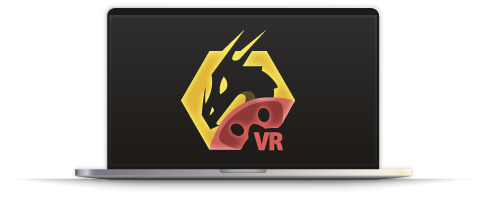
- Install the VR Viewer app on your mobile device from here.

- Run SimLab VR Viewer on your PC and sign-in to your account then click on the pairing button as shown in the image below.
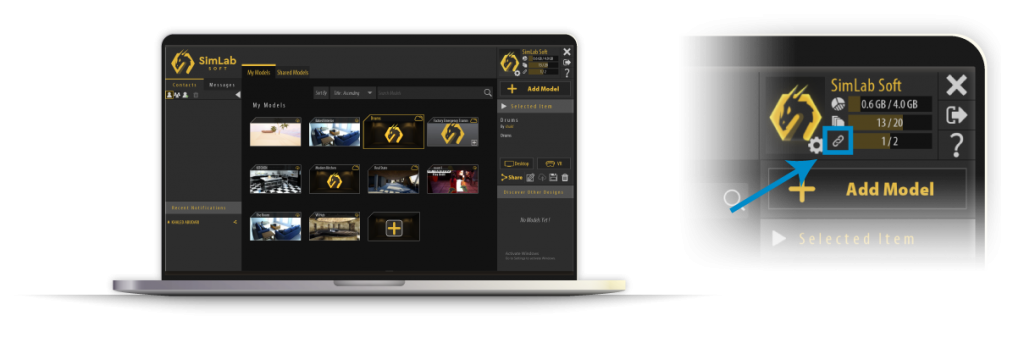
- Run SimLab VR Viewer on your mobile device and click on the sign-in button then choose “Pairing Code“.
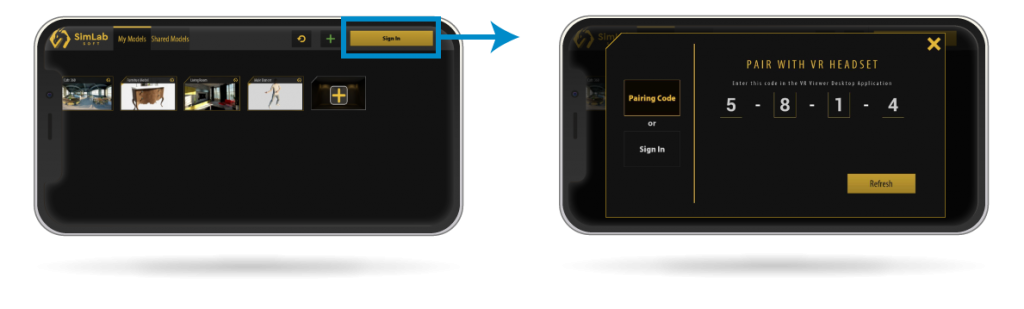
- Enter the 4-digit code you have on your mobile device or VR headset into your PC’s device and click “PAIR“
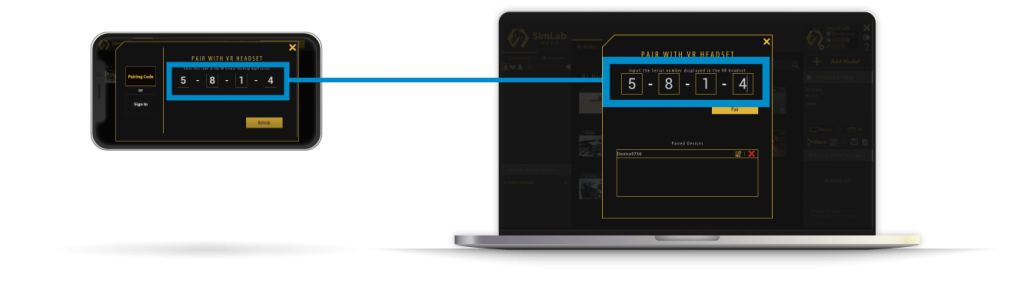
- Click “Refresh” on your mobile phone or VR headset.
- Now your mobile phone or VR headset is successfully paired and it will always be updated with your account uploads and edits.
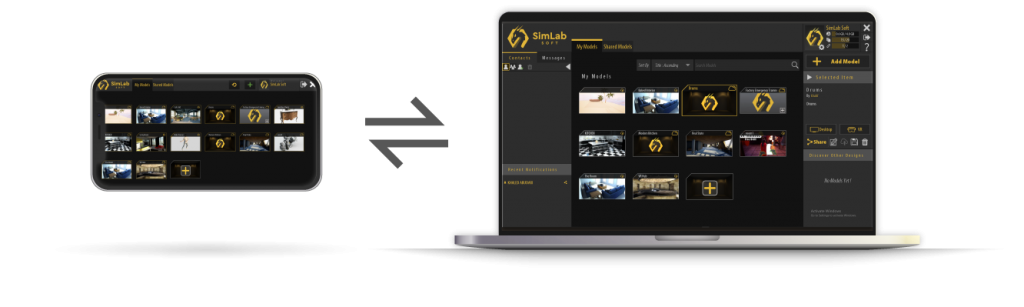
Managing Paired Devices
you can go to the pairing dialog to rename or remove your paired devices.
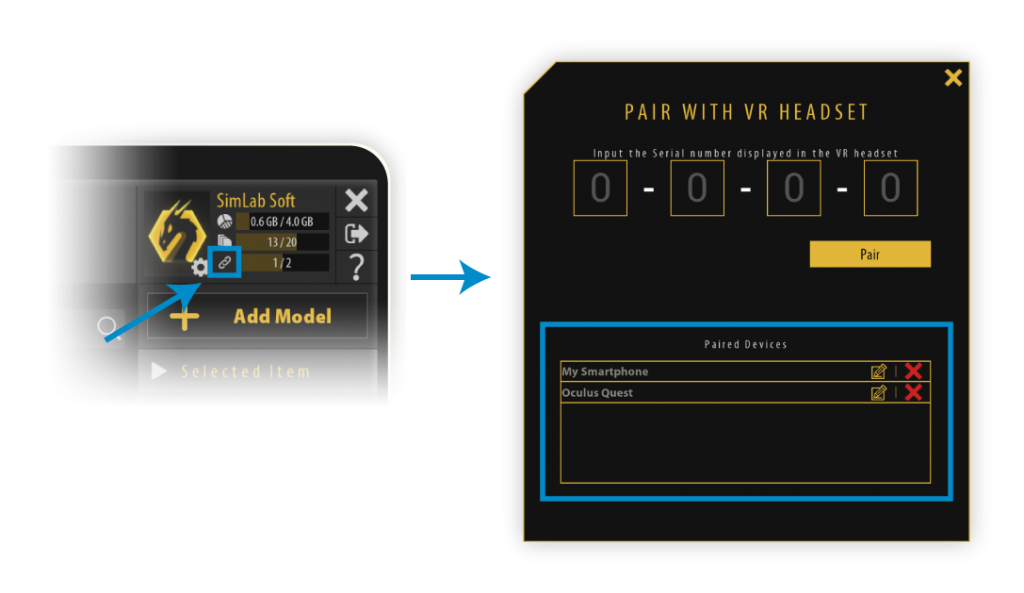
You can buy keys from simlab’s website in this page.
-
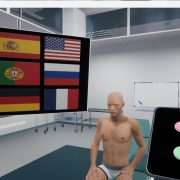
1 Build a Medical VR Training Experience in Under 30 Minutes—No Coding Required
-
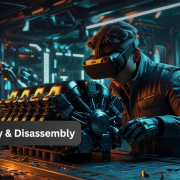
2 How to Create Interactive VR Assembly & Disassembly Experiences with SimLab Composer
-

3 One Experience, Seamlessly Running on VR, MR, AR, and XR
-

4 Is My VR Experience Secure on the Cloud?
-

5 Bought VR Headsets for Your School… and Now They’re Collecting Dust?
-
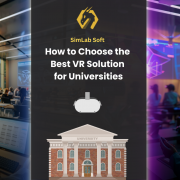
6 How to Choose the Best VR Solutions for Universities: A Comprehensive Guide
-
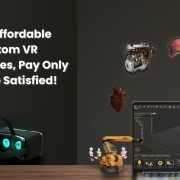
7 Fast, Affordable Custom VR Experiences – Pay Only if You’re Satisfied!
-

8 Looking for VR Creators for Our SimLab VR Store
-

9 Why SimLab Soft is Creating VR Training for Medicine and Nursing Students
-
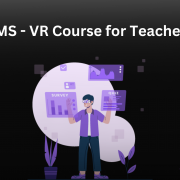
10 Seamlessly integrate VR Quizzes and Surveys into your LMS

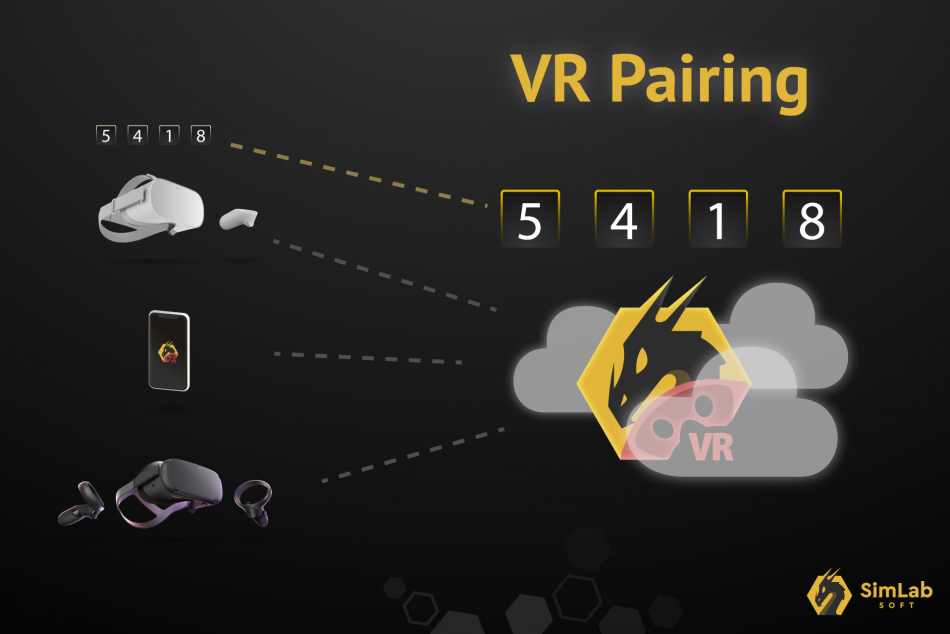
Pingback: VR Sharing • 3D CAD VR
Pingback: CAD to Oculus Quest • 3D CAD VR